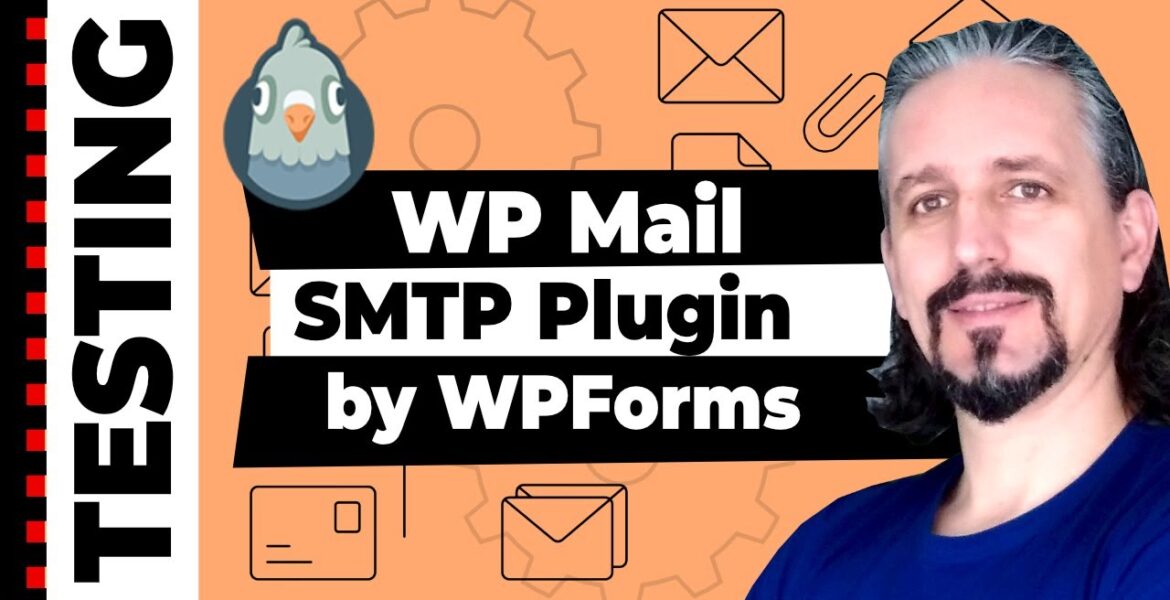
WordPress SMTP plugin for sending emails step by step from WP Mail
Tutorial Hosting
By default, WordPress uses the PHP Mail function to send out emails from your website. However, it is much better to use SMTP as it handles sending messages even better and you can be sure that your emails will go out straight to the inbox folder of your recipients.
Hello WordPress enthusiasts and welcome to our channel. My name is Robert and in this video, I am going to show you how to use the WP Mail SMTP by WPForms plugin. Let’s go ahead and install it, activate it, and then go to its settings.
You can find a link that says WP Mail SMTP on your dashboards menu on the left, and I am gonna click on it to show you how to configure everything, step by step. As you can see, you have five tabs here and the first one is for General Settings, then
You have the Email Test tab, the Email Log tab which helps keep track of every email sent from your WordPress site. The last tab is where you can stop sending emails, hide announcements, hide email delivery errors which should be used only for staging and development sites, and you can check this
If you would like to remove ALL WP Mail SMTP data upon plugin deletion. But remember, that all settings will be unrecoverable. So, the first thing you can do here is to change the From Email, which is the address that emails are sent from.
The From Name would be your name instead of your website’s name which generates more trust. If the return path box is unchecked, bounce messages may be lost and some providers may ignore this option. The mailer service is PHP by default and this is the reason why your message never goes
Out through contact forms or other tools that uses the email sender functionality. You can use alternatives like SMTP.com, Pepipost, and even Gmail but in this video, I am going to use the Other SMTP mailer which is provided by your hosting provider or email service.
This is a demo website hosted at Siteground and I will walk you through the entire process and show you where you can find all of these details like SMTP Host, port, username, and password. You have to log in to your hosting account, go to Websites, site tools, and open the Accounts
Settings under email. If you don’t have an email yet, you have to create one end remember that the email and password will be the SMTP Username and SMTP Password you have to paste in these fields. I already have this contact@startablogin2020.com email address and you can see that I have
These dots below Action on the right. Just click on it to open the menu and select Mail Configuration. The tab in the middle that says Manual Settings is the place where you can get everything you need. Alternatively, you can simply copy and paste the Email Configuration data over here.
As you can see, this is my username, and I need to use the email account’s password which honestly I don’t remember so I will go back to generate a new one. Now I can start with my username and I would like to make sure everything is correct so
I will copy absolutely every detail, except the password. The first field should contain the SMTP host which is the outgoing server so I will copy and paste this address, like so. Then I have to choose the Encryption type which would be SSL, make sure the automatically generated SMTP port is 465.
Enable Auto TLS and the Authentication feature then use the email as the SMTP Username and finally, type in your password. The last thing you have to do is to click on Save Settings below and you are done. Now you can go ahead and test how it works.
So I can put any email in this field and just click Send Email the I will get the confirmation that a test HTML email was sent successfully. Now if I check that email inbox, there is a message that says congratulations, test email was sent successfully. Perfect.
So, from now on whenever an email is sent out from your website it will use this way instead of the default PHP mailer service. This will generate a trust signal for other email serves and it will let the message go through.
I hope it was helpful and it will solve your problem with your e-commerce website that doesn’t send out emails. Every website that has a contact form should use this mailer service or other SMTP services available to make sure the communication goes right.
Thanks for watching, keep up the good work and see you in the next video. Cheers.
By default, WordPress uses the PHP mail function to send emails from your website. However, it is much better to use SMTP as it handles messaging even better and you can be sure that your emails will go straight to your recipients' inbox folder. Hello WordPress enthusiasts and welcome to our channel. My name is Robert and in this video I will show you how to use the WP Mail SMTP plugin from WPForms. Let's go ahead and install it, activate it and then go to its settings. In your dashboard menu on the left, you will find a link that says “WP Mail SMTP”. I'll click on it to show you step by step how to configure everything. As you can see, there are five tabs here and the first is for general settings, then there is the “Email Test” tab and the “Email Log” tab that allows you to check each of your WordPress site track emails sent. The last tab allows you to stop sending emails, hide announcements, and hide email delivery errors. This should only be used for staging and development sites. You can also enable this if you want to remove ALL WP Mail SMTP data when deleting the plugin. However, keep in mind that all settings are unrecoverable. The first thing you can do here is change the sender email, i.e. the address from which emails are sent. The sender name would be your name instead of your website name, which creates more trust. If the Return Path checkbox is unchecked, bounce messages may be lost and some providers may ignore this option. The mailer service is PHP by default. For this reason, your message will never be sent via contact forms or other tools that use the email sender functionality. You can use alternatives like SMTP.com, Pepipost and even Gmail, but in this video I'm using the other SMTP mailer provided by your hosting provider or email service. This is a demo website hosted at Siteground. I will walk you through the entire process and show you where to find all these details such as SMTP host, port, username and password. You need to log in to your hosting account, go to Websites and Website Tools and open the account settings under Email. If you don't have an email address yet, you'll need to create one. Remember that the email address and password are the SMTP username and SMTP password that you need to paste into these fields. I already have this email address contact@startablogin2020.com and you can see I have these items on the right under “Action”. Just click on it to open the menu and select “Mail Configuration”. The Manual Settings tab in the middle has everything you need. Alternatively, you can simply copy and paste the email configuration data here. As you can see, this is my username and I need to use the email account password, which I honestly don't remember, so I'm going to create a new one again. Now I can start with my username and I want to make sure everything is correct, so I'm going to copy absolutely every detail except the password. The first field should contain the SMTP host, which is the outgoing server, so I copy and paste that address. Then I need to select the SSL encryption type and make sure the automatically generated SMTP port is 465. Enable Auto TLS and authentication feature, then use email address as SMTP username and finally enter your password. The last thing you need to do is click “Save Settings” at the bottom and you’re done. Now you can get started and test how it works. So I can type any email address into this field and just click send email. Then I receive confirmation that a test HTML email was sent successfully. Now when I check the email inbox, the message “Congratulations, the test email was sent successfully” appears. Perfect. So from now on, when an email is sent from your website, it will be sent this way instead of the standard PHP mailer service. This generates a trust signal for other email servers and the message is forwarded. I hope it was helpful and solves your problem with your eCommerce website not sending emails. Any website that has a contact form should use this mailer service or other available SMTP services to ensure communication goes smoothly. Thanks for watching, keep it up and see you in the next video. Bottom up. #WordPress #SMTPPlugin
#WordPress #SMTP #plugin #sending #emails #step #step #Mail
https://i.ytimg.com/vi/oUZLnPOHBZk/hqdefault.jpg



