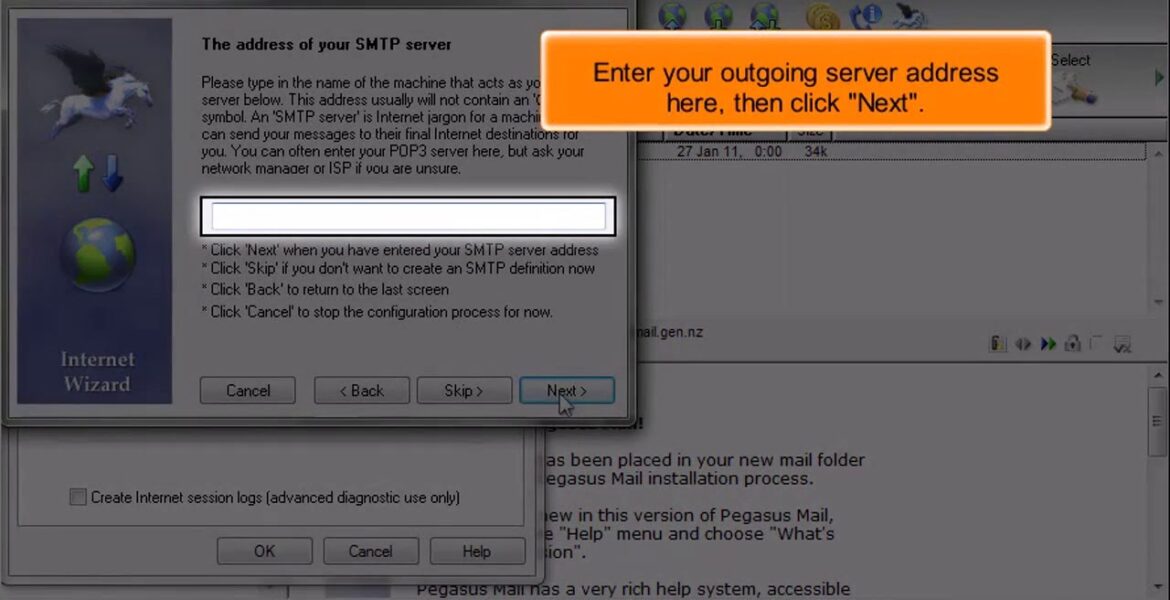
Pegasus Mail: How to configure a POP email account
Tutorial Hosting
configuring a pop email account in
Pegasus mail
this tutorial assumes you’ve already
launched Pegasus mail to configure a pop
email account first click the tools tab
then click internet options
the easiest way to set up your email
account is to start the setup wizard
click here
then click Next
enter your email address you wish to
configure here then click Next again
enter your incoming pop3 server address
here then click Next
enter your full email address as the
username and your email accounts
password
you
then click Next enter your outgoing
server address here then click Next
you
ensure the network or broadband option
is selected then click Next
click finish
now click the sending SMTP tab here
ensure the SMTP address we just set up
is selected then click the edit button
click the security tab
click here to set up SMTP authentication
using your pop3 username and password
then click this select button choose
your pop3 definition the one you just
set up then click select
then click okay
click okay again
that’s it the email account has been
added this is the end of the tutorial
you now know how to configure a pop
email account in Pegasus mail
In this HostPapa tutorial, we'll show you how to configure a POP email account in Pegasus Mail. Pegasus Mail is an email client for Windows. If you have any questions, you can contact HostPapa's support team 24/7: https://www.hostpapa.ca/about-hostpapa/contact/ For more information, visit HostPapa's extensive knowledge base: https: //www.hostpapa.ca/knowledgebase
#Pegasus #Mail #configure #POP #email #account
https://i.ytimg.com/vi/_L5EG0slHPc/hqdefault.jpg



