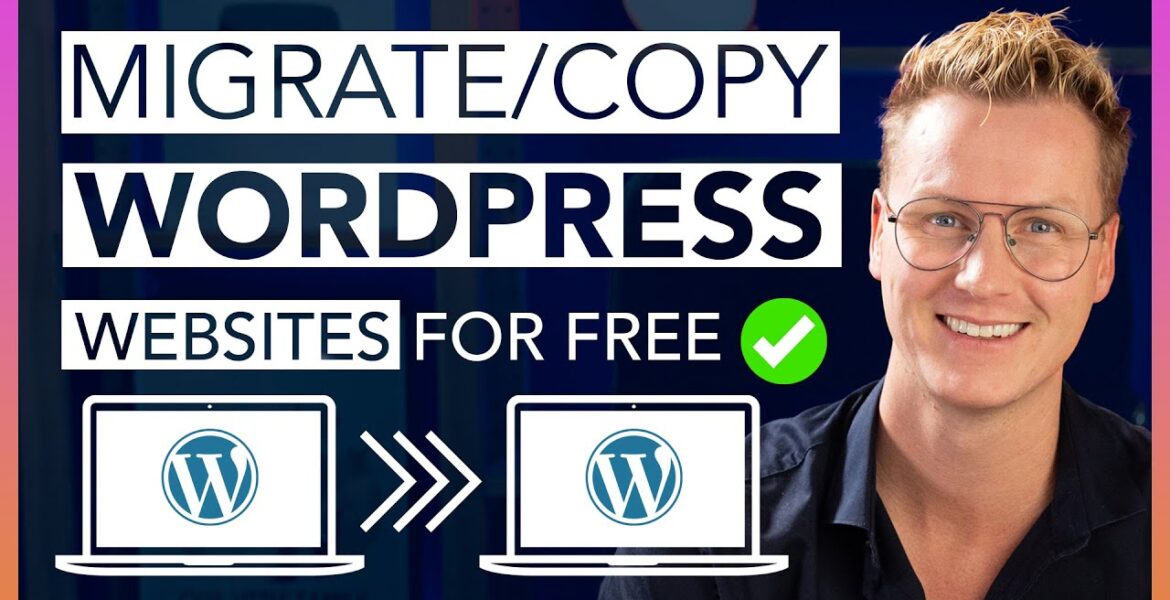
How to migrate your WordPress website quickly and for free!
Tutorial Hosting
Hello people my name is Ferdy and in this video i will show you how you can migrate your wordpress website to a different domain for free even if it’s a website that’s one gigabyte or 10 or even
Up to 100 gigabyte i will show you how it’s done using a free tool if you like this video please like it feel free to subscribe for more upcoming wordpress related tutorials now let’s get started so here i have my biggest website it’s around 1 gigabyte but i uploaded a lot of videos
So the website is 12 gigabyte and i’ll show you in this video how you can transfer this website to a different domain or as a backup completely for free so i go to the back end and i hover over plugins add new i’m going gonna install a plugin called
All in one wp migration so i search over here all in one wp migration really simple name for plugin and over here i click on install now you see a lot of installations a lot of nice reviews and then i click on activate and with this plugin i can export my complete 12
Gigabyte website completely for free so i go to all-in-one wp migration and i click on export and then i click over here on fell that’s it it will prepare and since i have a really big
Website i can take a well so i will fast forward but normally my websites are around 200 megabytes so it’s exported within a few seconds so there it is download for the corpus.com 12 gigabytes so i click on download and it can take a while before it’s downloaded
16 seconds wow and now i go to my new website 30 corpus hook dot no no 2 dot com and what i have over here is a brand new website i want to import my website
For the corps to corporate my 12 gigabyte website so the first thing i’ll do uh when i use a brand new installation and i want to import a backup or a migrator website i go to posts i remove all the
Posts to the trash and i empty the trash i go to pages select all the pages move them to the trash apply it then i go to the trash and i empty the trash also if you have media select everything
Using build select click on the first one hold shift click on the latest one and then delete and then i go to appearance themes and i want to remove all the themes that are not active so
I have a clean installation of wordpress because otherwise my post can stay intact and then i have posts in my migrated website i don’t want that now if i would go to plugins add new and i
Would search for all in one wp migration look what happens i click on install now i click on activate i go to all in one wp migration and i click on import and then i see i’m limited with 300
Megabytes but this website is 12 gigabyte how can i do this well there’s something called gpl version 3 license that means that when you download a file or you buy something that has a license you can adjust it so a friend of mine did that wp press doctor he created the fell from
Only one wp migration that can let you migrate a website that is 100 gigabytes so why can the wordpress doctor change this file well because this fell this this plugin falls under the gpl version 3 license which gives people the right to adjust the source code so that’s what he has
Done nothing illegal here so we’re good to go so i go to plugins i deactivate this one and i delete it and let me show you how it is done in the new tab i go to 30corp.com forward slash migrate you
Will be redirected to the google drive of wp press doctor and then you click on download on this icon there it goes i close this now i go to plugins add new upload plugin now drag this one from wordpress doctor up to 100 gigabytes and i click on install now
And then it will say to you when you activate it that is not the final version the most updated version but that’s okay because if you update it you are limited to 300 megabytes again keep in
Mind that when you have uses tool you’ve migrated your website that you remove the tool from your website so now if i go to all in wp migration and i click on import i have up to 100 gigabytes
Depending on how much room you have on your server if you still see it’s limited you can go to your web hosting provider and make sure it is increased by going to the chat or going to certain settings
So over here i have my 12 gigabyte website let me check it one more time yes 13 gigabytes i drag it over here i think i can take a break okay now i click on proceed so our data has been successfully imported and it says subscribe to the wordpress doctor
Channel so i would do that if i were you this guy gives a lot of tutorials especially about divi so um i highly suggest you do that now we need to go to the permalink settings so i go to settings
Permalinks and keep in mind that you need to log in again with the details that you have over here because this is now an exact clone of this website so save it on post name twice save changes and save the changes otherwise you can get problems in your website
I close this and now this is my current website my my migrated website so the regular one with this submenu mega menu and now if i go to the homepage over here it should be exactly the same okay i go to elementor tutorial
It looks like this i go to elementor tutorial and it looks like this exactly the same and since i entered the website over here for the first time i can accept this so resources resources
They both look the same i have an exact copy of 12 gigabytes migrated for free and why is my website so big i said it before if i go to media [Music] i i uploaded a lot of videos to make it as happy as
It is and i will delete them right now but that’s how you can copy and paste or migrate a complete website for free you can also use this tool as a backup tool so now and then you can make a
Backup of your website then when something goes wrong you can put it back and i think this is the best and simplest way to make these backups they’re also web hosting providers that will make a backup for your website every day i highly suggest you get a web hosting provider that
Like that but if you want to make a website on your computer i have tutorial about that and you want to put it on a live domain when you’re ready you can do that so if you search for a local wp30
I show you how to get you make a website right on computer and then through these principles i show you in this tutorial you know how to export them to your live website thank you for watching
This video i hope you liked it and i hope you’re able to migrate your big website or make it back up with it and i hope this video was helpful if it was please like this and feel free to
Leave a comment to say that you like it or if you have any questions let me know in the comments i’ll do my best to answer them and then i hope you have a great day and feel free to subscribe to
This youtube channel for more upcoming wordpress related tutorials and i want to show you something normally i’m carrying my blue t-shirt rest assured i still have my blue t-shirt but this time it has no fee because i also have different t-shirts
Without a v this t-shirt i don’t know how it’s called but the one with the v is called barcelona barcelona is playing right now on the ipad but i cannot watch it because i’m watching myself
Because um then i can see if everything is in focus well i think it is so i can turn this off and then i can continue to watch the game or edit the video or do it at the same time okay bye
Learn how to migrate your WordPress website for free using an older version of All-in-One WP Migration. Even if your website is 12GB!!! In this tutorial, I'll show you how I migrate a 12GB website with a few clicks of a button. The end result is that I have an exact clone of my current website. Migration is easy, free and legal. 00:00 Introduction 00:22 Export your WordPress website with All-In-One WP Migration 02:57 GPL V3 License 03:46 Download All In One WP Migration 04:39 Import your (large) WordPress website
#migrate #WordPress #website #quickly #free
https://i.ytimg.com/vi/tIurrwfsCOg/hqdefault.jpg
![DreamHost Tutorial Where to enter the promo code? [WITH PROMO COUPON]
Video Tutorial DreamHost](https://www.review.vyeron.com/wp-content/uploads/2024/03/DreamHost-Tutorial-Where-to-enter-the-promo-code-WITH-PROMO-257x150.jpg)


