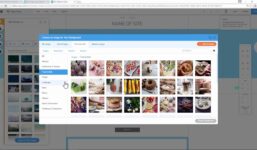How to Edit Multiple Products in WooCommerce | WordPress tutorials
Tutorial Hosting
Introduction
Welcome to this comprehensive tutorial on how to bulk edit your products using WooCommerce. While there are plugins available that can help you achieve this task, I will show you how to utilize WooCommerce itself to efficiently edit multiple products at once. By the end of this tutorial, you will have a clear understanding of how to streamline your product management process.
Accessing Product Page
To begin the bulk editing process, navigate to the “Products” section in your WooCommerce dashboard. Here, you will see a list of all your products, each with its own set of details. For demonstration purposes, let’s assume you have three products displayed, one with a price and the other two without any pricing information.
Initiating Bulk Editing
In order to bulk edit your products, you need to select the items you wish to update. You can do this by clicking on the checkbox next to each product. Once you have selected the products, go to the “Bulk Actions” dropdown menu and choose “Edit” from the options. After selecting “Edit,” click on the “Apply” button to proceed to the bulk editing interface.
Editing Options
Upon clicking “Apply,” a new window will appear with various editing options for the selected products. Here, you can modify several attributes simultaneously to save time and effort. For example, you can change the price of all the selected products to a specific value, update dimensions, adjust weight, manage stock settings, and more.
Customizing Product Attributes
In the bulk editing interface, you have the flexibility to customize various aspects of your products. You can set the price, dimensions, weight, shipping class, visibility settings, stock management preferences, and more. This allows you to make consistent changes across multiple products efficiently.
Stock Management
If you need to manage stock levels for the selected products, WooCommerce provides options to set the stock quantity, backorder preferences, and the ability to sell items individually. This feature is especially useful for e-commerce businesses that deal with fluctuating inventory levels.
Additional Settings and Updates
In addition to basic product details, you can also adjust settings related to product status, featured status, comments, and product tags. This comprehensive editing interface empowers you to fine-tune each product according to your specific requirements.
Finalizing Edits
Once you have made all the necessary changes to your products, simply click on the “Update” button to apply the modifications. WooCommerce will process your edits, and you will see the updated information reflected across the selected products. This streamlined approach to bulk editing saves you time and simplifies the product management process.
Exploring Advanced Features
While this tutorial covers the basic steps for bulk editing products in WooCommerce, the platform offers additional advanced features and functionalities. These advanced options can further enhance your product management capabilities and streamline your e-commerce operations.
Conclusion
In conclusion, mastering the art of bulk editing in WooCommerce is essential for efficiently managing your product catalog. By following the steps outlined in this tutorial, you can save time and effort by making bulk changes to multiple products at once. For more WooCommerce tutorials and resources, visit our support center for in-depth articles and guides. If you have any questions or need assistance with your WordPress setup, our support team is available 24/7 to help. Thank you for watching, and we hope this tutorial has been helpful in optimizing your product editing process.