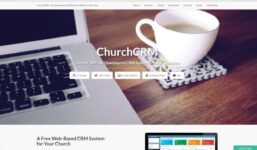How to change domain name Hostinger tutorial
Tutorial Hosting
Introduction: Changing Your Domain Name in Hostinger
Hello guys and welcome back to a brand new video. In today’s tutorial, I will show you how to change your domain name in Hostinger.
Step 1: Searching and Buying Your Domain Name
First, open your browser and search for Hostinger. Once you’re on the website, you can buy your first domain name by subscribing to their services. Go to the domain name search section and enter your desired domain name. Once you’ve found the perfect domain, you can purchase it.
Step 2: Logging In and Making Payment
After selecting your domain name, you will need to log in to your Hostinger account and complete the payment process. You can pay for your domain using a credit card or any other payment method of your choice.
Step 3: Requesting a Domain Name Change
If you’ve already purchased a domain name but want to change it, you will need to request a refund for your current domain. To do this, go to the domain management section in your account. Disable the auto-renewal option for your domain and then request a refund through the customer support chat.
Step 4: Buying a New Domain Name
Once you have received your refund, you can use that money to purchase a new domain name with the desired name. Simply go back to the domain section in your Hostinger account and buy a new domain.
Conclusion
That’s it for today’s tutorial on changing your domain name in Hostinger. If you found this video helpful, please leave a like. Thank you for watching!