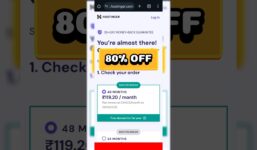HostPapa Dashboard: How to Retrieve a Forgotten Password
Tutorial Hosting
Introduction
Forgetting a password is a common issue that many individuals face. Whether it’s due to the sheer number of passwords we have to remember or just simply slipping our minds, it can be frustrating when we can’t access our accounts. However, there’s no need to panic. In this step-by-step tutorial, we will guide you on how to retrieve a forgotten password for your HostPapa account.
Step 1: Access the HostPapa Dashboard
To begin the process of retrieving your forgotten password, the first thing you need to do is go to hostpapa.com/dashboard. This is where you will find the necessary tools and resources to help you regain access to your account.
Step 2: Click on “Forgot Your Password?”
Once you have accessed the HostPapa dashboard, look for the “Forgot your password?” option. This is usually located near the login section. Click on this option to proceed to the next step.
Step 3: Enter Your Client ID
In the prompt that appears, you will be asked to enter your Client ID. Your Client ID is a 6-8 digit number that was provided to you in your Login information email when you first signed up for your HostPapa account. If you cannot locate this email, you can always contact HostPapa support for assistance.
Step 4: Click “Email Reminder”
After entering your Client ID, click on the “Email Reminder” button. This action will prompt HostPapa to send an email to the address on file associated with your account. This email will contain a password reset link that you will need to click on to proceed with resetting your password.
Step 5: Check Your Email
Now, go to the email address that is linked to your HostPapa account and check for the email from HostPapa. This email will contain instructions on how to reset your password, as well as the password reset link that you need to click on.
Step 6: Click on the Password Reset Link
Once you have located the email from HostPapa, click on the password reset link provided in the email. This link will direct you to a secure page where you can proceed with resetting your password.
Step 7: Complete the Password Reset Form
After clicking on the password reset link, you will be taken to a form where you can input your new password. Choose a new password that is secure and that you will remember. Make sure to follow any guidelines or requirements that HostPapa has in place for creating passwords.
Step 8: Confirm Your New Password
Once you have entered your new password, you will likely be prompted to confirm it. This is to ensure that you have typed it correctly and that it matches the password you initially entered. Double-check your new password to avoid any errors.
Step 9: Submit and Save Your New Password
After confirming your new password, submit the form to save your changes. Your password has now been successfully reset, and you can use it to log in to your HostPapa account.
Conclusion
In conclusion, forgetting a password can be a hassle, but with the right steps and guidance, you can easily retrieve and reset your password. By following the above step-by-step tutorial, you can regain access to your HostPapa account and continue utilizing their services without any further issues. Remember to keep your passwords secure and to take note of them in a safe place to avoid any future mishaps.