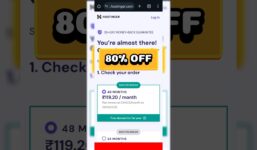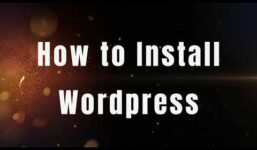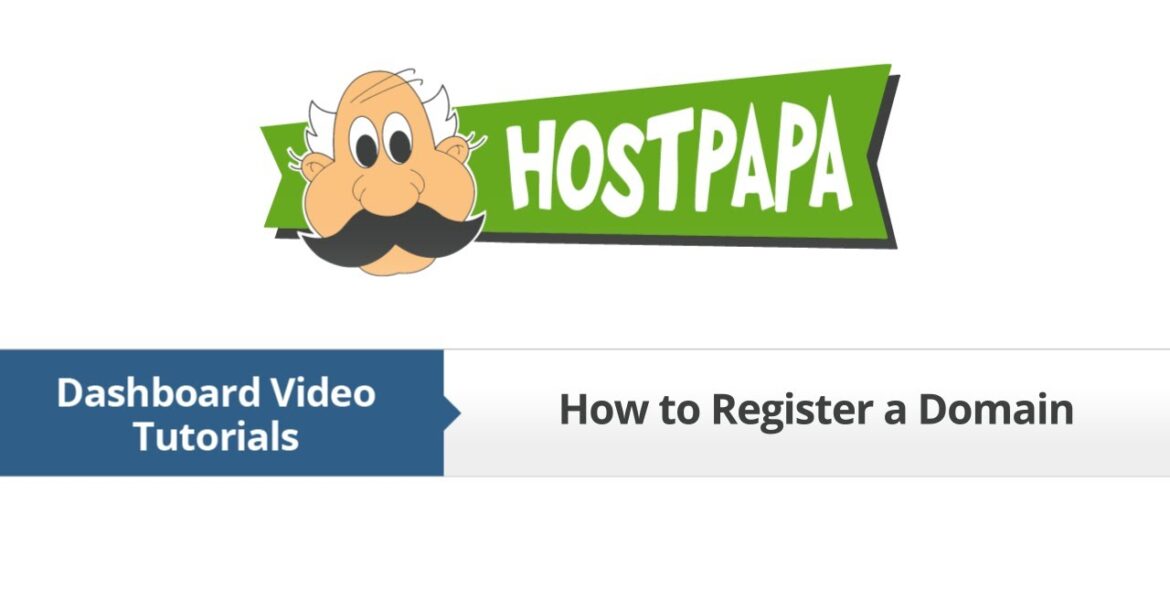
HostPapa Dashboard: How to register a domain
Tutorial Hosting
How to Register a New Domain
As a video, this tutorial assumes that you are already logged in to your HostPapa dashboard. Fortunately, registering a new domain through the HostPapa dashboard is a relatively straightforward process. In this tutorial, we will walk you through the step-by-step process of registering a new domain.
Step 1: Click the My Domains Tab
To begin, make sure you are logged in to your HostPapa dashboard. Once you are logged in, click on the "My Domains" tab located at the top of the dashboard page. This tab is typically indicated by a icon or a link that says "Domains" or "My Domains". By clicking on this tab, you will be directed to a page that displays all the domains registered under your account.
Step 2: Click Register New Domain
Next, click on the "Register New Domain" button, which is usually located on the top or side of the My Domains page. This button will open a new browser tab, which will guide you through the process of registering a new domain.
Step 3: Enter the Domain Name You Wish to Register
In the new browser tab, you will be prompted to enter the domain name you wish to register. This is the name of the website you want to create or acquire. Make sure to enter the correct domain name, as it cannot be changed after registration. Be sure to select the correct domain option from the drop-down list to ensure you are registering the correct type of domain.
Step 4: Select Your Method of Payment
After entering the domain name, you will be asked to select your method of payment. HostPapa offers various payment methods, including credit cards, PayPal, and more. Choose the payment method that is most convenient for you.
Step 5: Read and Agree to the Terms and Conditions of Use
Before confirming your transaction, you will be required to read and agree to the terms and conditions of use. HostPapa’s terms and conditions are designed to protect both the client and the company. Make sure to review these terms carefully before proceeding.
Step 6: Confirm Your Transaction
To complete the registration process, click on the "Continue" button to confirm your transaction. If your payment is successful, you will be automatically redirected to your HostPapa dashboard, where you will be able to view your newly registered domain.
And that’s it! You have successfully registered a new domain using the HostPapa dashboard. This process is designed to be user-friendly and efficient, allowing you to register a domain and start building your online presence in just a few minutes.