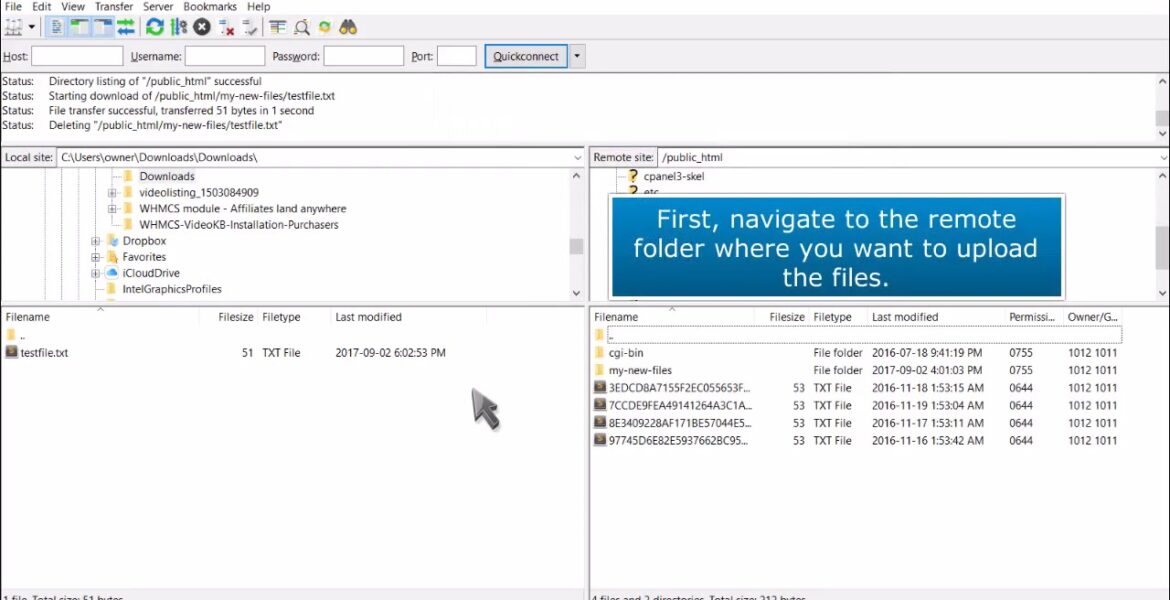
FTP: How to upload files with FileZilla
Tutorial Hosting
How to upload files using FileZilla this demo assumes you already have FileZilla running on your computer and are connected to a remote server now let’s learn how to upload files to a remote server first navigate to the remote folder where you want to upload the files locate and select the file in
The left window your local computer then click and drag it over to the right window the remote server that’s it the file has been uploaded to the remote server this is the end of the tutorial you now know how to upload files to a remote server with FileZilla
In this HostPapa tutorial, we'll show you how to upload files using FileZilla. FileZilla is a powerful and free software for transferring files over the Internet. This tutorial assumes that FileZilla is already running on your computer and you are connected to a remote server. If you have any questions, contact HostPapa's support team 24/7: https://www.hostpapa.ca/about-hostpapa/contact/ For more information, visit HostPapa's extensive knowledge base: https: / /www.hostpapa.ca/knowledgebase
#FTP #upload #files #FileZilla
https://i.ytimg.com/vi/McbMx8B36qU/hqdefault.jpg



