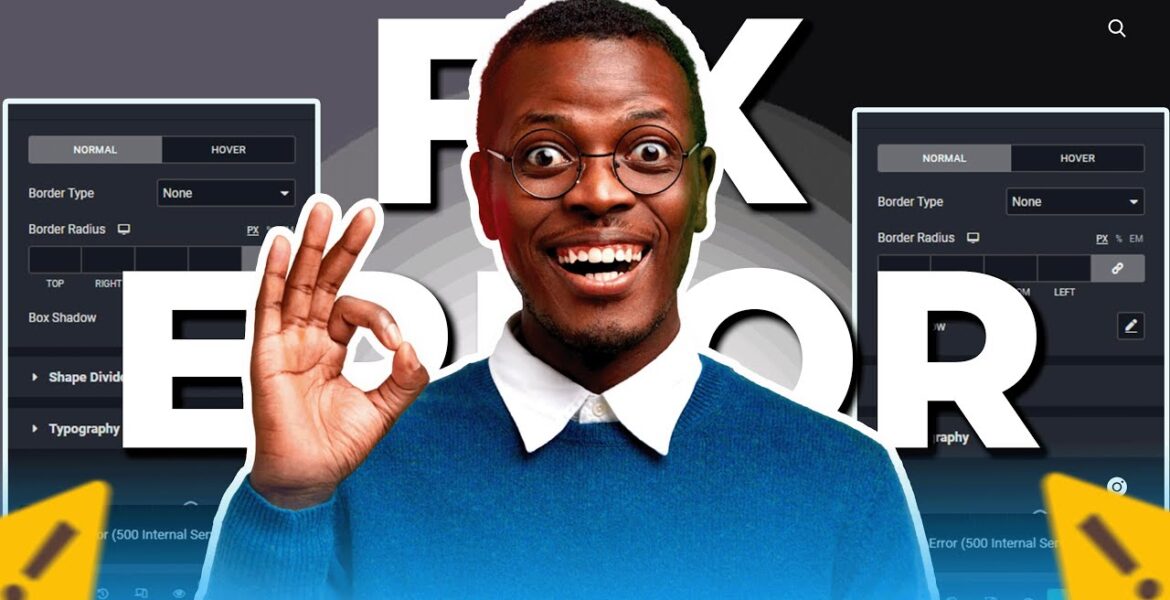
Elementor Server Error 500 – quick fix
Tutorial Hosting
Now according to Elementor this originates from your web hosting environment and could probably be caused by these common factors and rather than dwelling on the problem let’s take a quick look at how to fix this issue by first cleaning the site database and also lessen the chance of your currents
By increasing the memory allocated to it so typically as one uses WordPress the site’s database accumulates extra data over time like revisions spam comments as well as residual files from plugins you probably no longer using removing this redundant file is a step in the right direction and resolving most
Elemental related conflicts but just before we do that it’s best to First Take a backup of your site since the changes or rather optimizations we’re about to make is irreversible okay I’ll be assuming if already taking your sides back up so let’s head over to add a new plugin
And search for WP optimize and we’ll be installing this plugin by the developers David Rouhani and team updraft all right once that’s installed hover over this to select database and on this page you should see a number of selected optimizations by default I would advise you run each optimization
Separately and fall back to save the page on Elemental updates and if it doesn’t just move over to run the next optimization and repeat the circle onto the update goes through now when it actually does that’s when the page eventually updates you might want to First Take a look at your entire
Website to make sure everything is still intact before moving on to the next step alright either the error has been resolved or that didn’t work for you you’d want to take the next step nonetheless which is increasing the memory allocated to your website since Elementor typically requires a minimum
Of a 128 megabytes to function properly so to do this first log into your website panel and depending on the cpanel software your web hosting provider is actively using you’d want to search for multi-php ini editor and for hosting guide users open up the advanced tab from your website dashboard
To select PHP configuration and we should be able to find out when I scroll down this page okay heading back to the commonly used panel let’s select the PHP editor and from here choose the website you currently having the Arrow on and lastly change the memory limit to a
Minimum of 512 MB with just an m at the end or you could just go with the higher value just as hostinger in this case save your changes and that’s it alternatively if you don’t want to temper with the site to your panel information you can just reach out to
Support to help increase their allocated memory for you oh and one last thing if this worked for you I’ll only ask you let me know in the comments below your feedback show helps the channel in its own way thanks for watching subscribe for more and I’ll see in the next one
So, according to Elementor, server error 500 comes from your web hosting environment and can have various causes. A common reason for this server error could be that there is not enough memory allocated to your website. Now let's take a quick look at how to fix this Elementor internal server error 500 by first cleaning the site's database and also reducing the chances of it happening again by increasing the memory allocated to it. So, when using WordPress, the website's database usually accumulates additional data over time, such as revisions, spam comments, as well as residual files from plugins that you probably no longer use. Removing these unnecessary files is a step in the right direction towards resolving most Elementor-related conflicts. But before we do that, it is best to first create a backup of your website because the changes or optimizations we are going to make are irreversible. LEARN MORE = = = = = = = = = = = = = = = = = = = = = https://chinedudigital.com/elementor-500-internal-server-error = = = = = = = = = = = = = = = = = = = = = = = CONNECT WITH ME = = = = = = = = = = = = = = = = = = = = = ☐ Email: chinedu@chinedudigital.com = = = = = = = = = = = = = = = = = = = = = = = STAY UPDATED WITH FUTURE UPLOADS = = = = = = = = = = = = = = = = = = = = = = ☑ Watched the video! ☐ Do you like it? ☐ Subscribed? = = = = = = = = = = = = = = = = = = = = = = ☑ Chapter ☑ 00:00 Introduction ☑ 00:33 First create a website backup ☑ 00:42 Clean the database of the website ☑ 01:30 Increase allocated website memory ☑ 02:35 Quick Favor & Outro
#Elementor #Server #Error #quick #fix
https://i.ytimg.com/vi/SjzZct7OYVM/hqdefault.jpg



