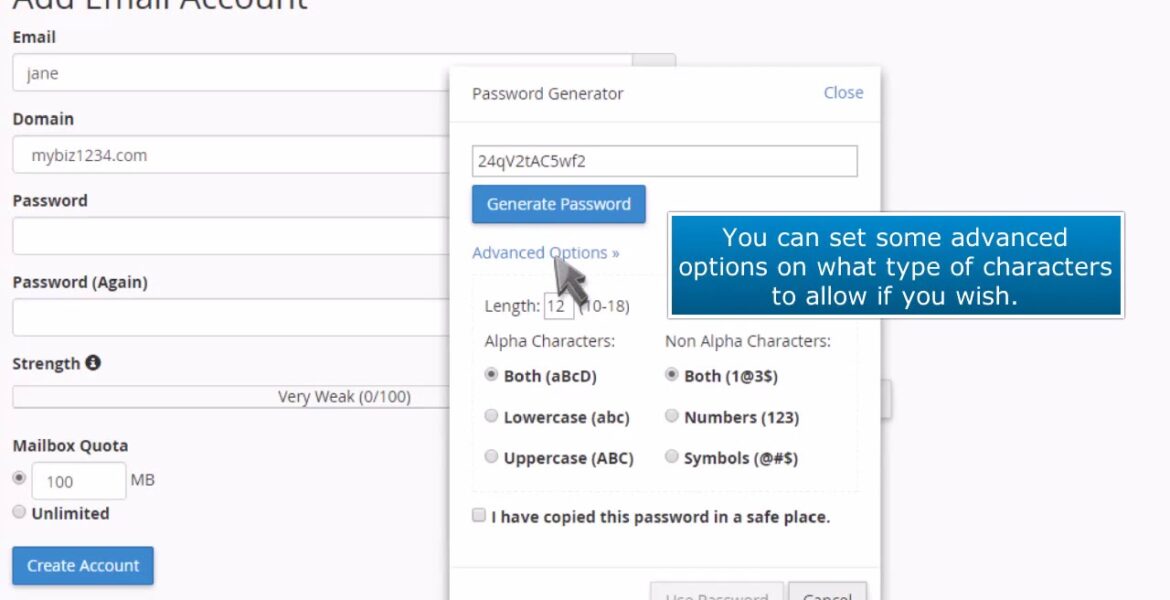
cPanel: How to use the password generator when creating an email account
Tutorial Hosting
How to use the password generator when creating an email account in cPanel this demo assumes you’ve already logged into cPanel and are starting on the home screen now let’s learn how to use the password generator click the email accounts icon enter the new email address you want to create
Then instead of entering a password click the password generator button a random password will generate you can set some Advanced Options on what type of characters to allow if you wish make sure you copy your new password in a safe place then check the box indicating
So then click use password that’s it the password fields have been filled in with your new randomly generated password and you can now proceed with the creation of the account this is the end of the tutorial you now know how to use the password generator in cPanel
In this HostPapa tutorial, we'll show you how to use the password generator when creating an email account in cPanel. cPanel is a web-based control panel that simplifies the operation of a website. In the cPanel dashboard, you can create email addresses, set up add-on domains and shopping carts, or install WordPress with just one click. If you have any questions, you can contact HostPapa's support team 24/7: https://www.hostpapa.ca/about-hostpapa/contact/ For more information, visit HostPapa's extensive knowledge base: https: / /www.hostpapa.ca/knowledgebase
#cPanel #password #generator #creating #email #account
https://i.ytimg.com/vi/Ki-x1CJa0Qc/hqdefault.jpg



