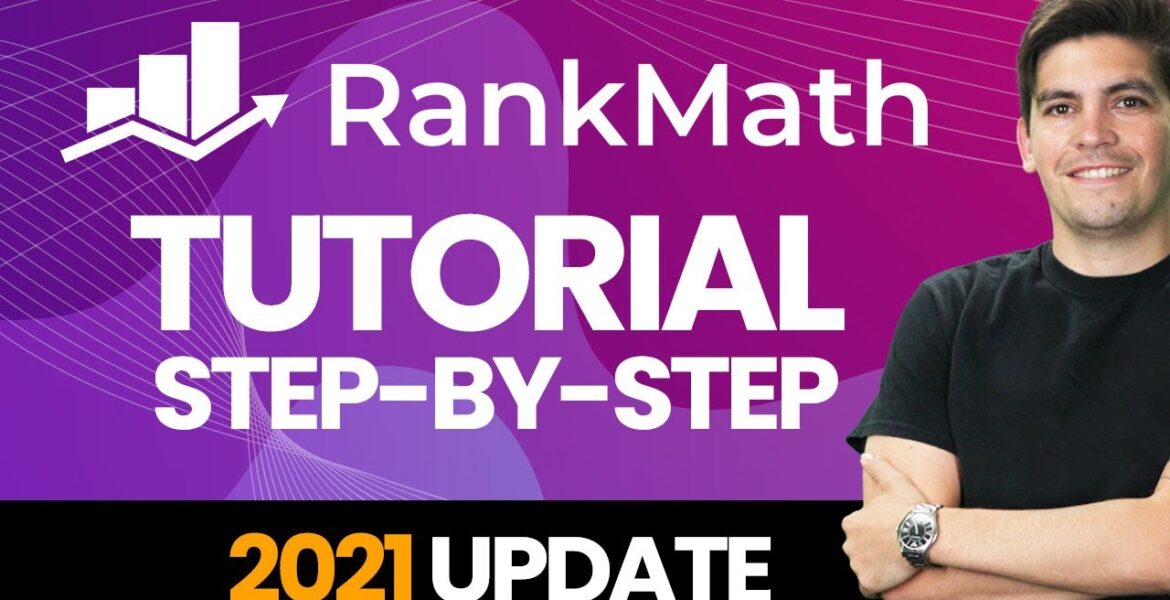
Complete Rank Math SEO Plugin Tutorial 2021 – Step by Step (WordPress SEO Tutorial)
Tutorial Hosting
What’s up party people my name is darryl wilson and today i’ll be showing you all how to optimize your wordpress website using the rank math seo plugin but first what is the rank math seo plugin the rank math plugin allows you to index and optimize your wordpress website in the google search results
With rankmath you can optimize every page and post of your website and display how you want in the search engine plus by the end of this video your website will be fully optimized for all major search engines and will be all ready to go first i’ll be showing you how to
Configure rank math on your website with optimal settings for google i’ll go through each setting and explain it like a beginner so you’ll understand these terms like a robot text file and also a google site map so don’t worry second i’ll be showing you how to submit your
Website to the google search console which basically tells google your website is alive then i’ll show you how to submit your sitemap which basically tells google to start crawling your website and help your visitors understand what your website is all about and lastly i’ll be showing you all how
To display your website in the google search results so you notice when you go on google you’ve seen websites with these titles and these descriptions today i’ll be showing you how you can add this to your website so you can display your website content the way you want in
The google search results as well now today in this video i’m going to take a website that has never been optimized for google and by the end of this video it will be fully optimized and ready to go for all major search engines so i’ll walk you through on how to do
This today step by step in this rank math tutorial but with that said let’s go ahead and get started guys all right so i’m going to take my amazon affiliate website here it’s boring you need some friends and we’re going to optimize it with rank math
Now on the top left we’ll go to dashboard right and then plugins add new right plugins add new and we’re going to install a free plugin that’s going to optimize your website and verify it with google and all that good stuff under the search plugins you’ll type in rank math
All right and this is the plugin that we are going to use it’s called ranked math seo best seo plugin for wordpress ooh all right and then once you’re here you’ll click on install now and then you’ll click on activate all right and this is the setup wizard now
If it prompts you to make a new account you can go ahead and click on skip for now and it’ll bring you to this page also for some reason if it did not start the wizard here i’ll go to return to dashboard really quick just in case some users might have got lost
And under the rank math dashboard setup wizard that’ll actually enable the wizard for you so i know how people panic when they don’t see the same screen i get it i’ve been doing this for a few years i totally understand so we have a few options here now i’m
Going to select advanced because i want to go ahead and explain what the options are and what they do to your website rather than just putting easy and then you have no idea what everything does so click on advanced and click on start wizard don’t worry it’s not advanced it’s really really simple
What is your website so my website is a new site a portfolio a small business website you’re going to go ahead and select what kind of website represents uh whatever this is so i’ll just say for example this is a small business websites and okay what kind of business is this well
I’m just going to say that this is a this is a professional service right i’m offering some sort of service you know i’m teaching people or i’m giving out seo packages or whatever you’re doing so that would fit my criteria what is the name of your company well i’ll just put
Paddy wack that’s the name paddy wack so next we have logo for google now the logo for google will display your logo on mobile devices so it’s actually pretty important that you add one to your website so here i’ll just click on add new and i will select uh this little star
Little cute star there now also we have default social share image so when someone shares this to their favorite social network like facebook what image do you want to display well we can go ahead and put something else like review hub or whatever you want to display on the
Search engine something that represents your business and once you’re done with that you’ll click on save and continue so now it wants us to connect the google services however we’re going to skip this section because there is a much easier way to verify your information with google
And this process actually is a little bit more complex so we’re going to skip this section for now so right here click on skip step all right cool sitemaps now what are sitemaps well sitemaps are basically telling google what you want and what you do not want indexed
And this is important and this is probably one of the main reasons why we are using rank math so you want to make sure site maps are enabled you do want it to include images and here we have public post types so we have my posts my pages my product reviews and landing
Pages so next i have public taximonies now if there’s something with like a page builder or like elements or library templates you don’t need to have that indexed however for my specific website i want to make sure that both of my categories are indexed because i’m actually using a custom post type
So if you are using a custom post type sometimes it will display here and you can have those index as well for the search engines but if it’s something like a page builder template library or if it’s something that does not need to be indexed i would not click on the
Check box alright and once you have made these settings you will click on save and continue pizza cake right guys pizza cake all right cool so now let’s talk about seo tweaks now rakemat did a pretty good job here at with these settings so the first one
Is no index for tag archives you know you don’t really care about tag archives it’s really not useful and it’s really not important for google search engine the next one is the no follow external links now checking this box will make all of your links do not follow
I would not do that because generally gambling websites gaming websites do that and it’s not a good practice for seo so i would make sure that is not on and then here you have the open external links in new tab window this is totally optional this means that
When someone clicks on a specific link it’ll open up a new tab instead of actually taking them away from your website so yeah leave that checked if you want or you can check it off it’s really up to you and once you’re done with that you’ll click on save and continue
All right awesome it says our website is ready but it’s almost ready it’s it’s almost there guys don’t worry so here we have the setup advanced options go ahead and click on set up advanced options so here we have a role manager and a role manager is essentially assigning roles
On your wordpress website for certain users to have specific roles so for example the editor can do the 404 monitor logging they can handle redirections they can handle the sitemap settings an author can do any of these and so on and so forth this is primarily useful for content writers
So if you have content writers you want to make sure that the authors have something like on-page analysis available and maybe even the on-page advanced settings and i wouldn’t leave all of these like this because generally authors need to have control and flexibility over what they are writing so the on-page analysis
Is very important for authors and then you can kind of get the idea here with these other rules and here i will click on save and continue all right cool a 404 monitor yeah let’s turn that on so a 404 monitor will actually let you know if your visitors
Or search engines are getting 404s this can be useful to finding out if there are pages on your website with dead links because if there’s dead links or if there’s a page that used to exist and you deleted it rank math will notify you about that also here we have redirections now
Redirections can say okay well we will set up temporary addresses if you have a lot of 404 so essentially you can redirect people from those four or fours and in case you don’t know what 404s are four fours are broken pages so it’s a page with a broken link nothing’s there all right
Cool got it all right awesome let’s click on save and continue next we have schema markup and this is where rank math kind of shines now schema markups are basically rich search results and those are displayed in the google search results let me give you all an example so here i
Typed in the best multivitamins for men and we have this rich search result so we have this featured snippets of the best multivitamins for men and it just structures our content and our information very nicely for google so users can navigate it and read it very simply also on my website
Darwilson.com you guys can see i wrote an article about a wordpress theme called massive dynamic and they felt the content was very relevant so they pushed it put it in a featured snippet here and you guys can see it’s very easy for users to read and it’s on top of the search results
So that’s why you’d want to implement schema markup on your website so you can have search rich search results just like that going back to our our page so we want to make sure this is on and schema type for posts so generally you want to select this as an article
Right so your posts are your articles now scrolling down we have the schema type for pages and by default we’re just going to leave it article as article now it’s very important to let you know that these are custom post types so for example when you install plugins or wordpress themes
Generally plugins you will get custom post types and these custom post types will display and rank math will recognize them now for the schema type for landing pages we’re going to select none now you probably don’t have anything here but if you have elementor i’m going to select none because
I don’t really want my library being indexed or it doesn’t really make sense in that in that specific case however i have a schema type for product reviews and this is perfect for my amazon affiliate websites so i want to make sure that i select article and this is a blog
Post so i am writing a review on specific products so i want to make sure that google knows this and i want to just increase my chances of having some rich snippets appear in the search results and once you’re done with that you’ll click on save and continue
All right cool so this is the actual dashboard and you can see how rank math has a lot of different custom post types where you can index them and then you can kind of uh you know practice your seo with all these different options and stuff like that where they have
Google web stories and woocommerce now i’m not going to go through every single one because obviously many of you aren’t using buddypress many of you aren’t using bbpress however i will select under the image seo i will turn this on and there are some settings i do want to discuss about that
Now on the left side you’ll see your dashboard and this is again the dashboard right here next we have analytics now on your own time you can create your rank math account and you can connect it with rank math and that can be something that you
Want to do but i will do this last in the video so next we’ll go to general settings all right so let’s get started we have the first option here of strip category base you want to leave this off and if you do change it on you usually can’t go back because then
You’ll get a bunch of 404 errors essentially what this does is stripping out the category of the url there personally i don’t think it’s a big deal and i don’t really think it’s a big deal for seo either in fact i think it has absolutely no relevance to seo
A lot of these options we already kind of messed around with earlier you can tell that we actually went through these options so these are the same exact options as the setup wizard had so next we have breadcrumbs now due to everyone having different themes and everything
I will not be going over breadcrumbs just because sometimes themes cannot handle breadcrumbs and if your theme is not compatible it could break so sorry guys i’m skipping breadcrumbs for this tutorial so first we have images now this is actually kind of important and i’ll explain what these do
Now here we have the first one is add missing alt attributes so this will basically add the alt attributes for images without the alt attributes automatically so for example when you have an image in your library you can see here how the alternative text is gone
Now this is actually good to have for google because have you ever gone on google and actually searched for something like that these products right here are usually displayed because people insert the alternative text on their images so that’s why having alternative text is important because maybe your images might be displayed in
The google images and then maybe someone will find your website so you want to make sure that you always have alternative text on your images in your media library and adding this on you’ll see that rank math will do this for you automatically however it will only go ahead and do it
Based off the file name or the site title site description so i think good seo practices you should probably do this yourself every time you upload an image but if you’re lazy you can go ahead and leave that on that’s strictly up to you now we also have add missing title attributes
Now i think they might actually retire this because by default when you upload an image to wordpress they automatically title it now so uh i would not have that checked and uh yeah that’s the end of it so once you’re done with that you’ll click on save changes
Now we’re going to verify our website with google now remember earlier how i talked about there was one way to verify your website and it was complicated this is a lot easier now there is a link in the description to create a google search console account it’s completely
Free and it should look something like this so this is google search console and what i’m going to do is i’m going to add my website and then i’m going to verify it with google so over here if i click on this now this is actually a depreciated
Google page so the webmaster central they’re turning it into the google search console so you can verify it this way you can double click on this copy it and then you can actually paste it here however you need to actually create the property first so let’s do that over here under the
Google search console i’ll go over here and click on add a property now right here we have demo i’m sorry we have domain and we have ul prefix now i’ve seen videos where they do it with the domain but guys this is super complicated and all you need to do
Over here is just copy and paste something it’s way easier so for the ul prefix you’ll type in your domain name right mine is daryl’s darylsworld.com right it’s like bobby’s world you guys remember that remember that cartoon bobby’s worlds that’s where i got the idea from
Yep so i’m going to go ahead and verify this property all right now google’s saying okay well we need to make sure that this is your website so can you actually copy and paste the html tag sure right here we have other verification methods so click on
Html tag right and we’re going to copy that and that’s it copy and paste done all right so go back over here and i will paste that into the google search console now all it really needs are these letters right here but if you just paste the whole thing and click on save
Rank math will actually take it out for you so yeah they’re awesome so go to the bottom and then type in or click on save changes type in save changes silly me there we go so now you’ll see how it has that information up there right it’s it’s stripped all the
Code away we just have the code now over here close that that’s annoying over here now that we’ve actually put that in we just need to go ahead and say all right let’s go ahead now and verify so click on verify fingers crossed hopefully this works moment of truth
All right so now you can see the ownership is verified now what this is going to do this is going to tell you about your website your impressions broken links this will give you a lot of information about your websites so uh right here just click on done and
That’s it guys you’re all set you’re all ready to go now on the top right here you’ll see we have the actual domain where is it at there it is daryl’s world silly me and it’ll take a day or two to get all the information about your website so just be patient
But it is now verified with the google search console all right congratulations that was a lot easier right you know instead of going through the dns settings and all that stuff now next we have the robot text file go ahead and leave this blank all right leave the standard do not mess
With the robot text not unless you are a professional like me all right next we have others all right next let’s talk about rss feeds so rss feeds are essentially websites like google news or feedly where they kind of pull information and then categorize them so
For example you can see how under the google news a lot of these websites are coming up and this is all done by pulling information and then taking that information and giving them to users who are interested in that specific information so we’ll go ahead and put in some
Information here for the the rss before and after now for the rss after content the developer actually recommended something like this where you would put in your this post link was first appeared on the blog link and is written by the author link so it’s just basically saying this
Is first available on my website and was written by me now for the rss before content we’re going to put is the blog link here alright we’re going to go ahead and copy this so we want to let them know about our website who wrote it next i want to put in the
Featured image like that and this can actually help get you traffic this will help rss feed readers determine if this content is relevant for their readers or not and then we have post link and i’ll display that right there like that and there you go and i believe that’s the optimal setting
Some people can debate whether this is true or not because that’s what people do on the internet but essentially this are the optimal settings to my best knowledge and once that’s all done i will click on save changes all right cool so we have the we’re
Going to skip this one we don’t need this and then we have the 404 monitor now this is actually just going to tell you about the 404 is pretty simple so next we have redirections and we’ll come back to this a little later in the settings over here
And then that’s pretty much it for the general settings so congratulations you guys have your website fully optimized at this point now let’s talk about titles and meta and i’ll explain what all these are so first we have the global meta now we want to leave this as index because we
Want our website to be indexed again a lot of these options are what we used to mess with earlier so we’re just going to leave that checked now this is purely preference you can have your your post title as a little thing like that or like this
But i think most people just use this separator but again that’s really up to you maybe even this dot might be cool because that kind of stands out but at the same time i’m not really sure that’s really up to you here we have capitalized titles you can choose to
Have a capitalized title or not and these other options we have already set these and this is the twitter card type where a summary card will be shared with a large image so when they share it to twitter they will see the image of your website which we set earlier in the video
All right so i’ll click on save changes so next we have local seo and go ahead and fill all this out about your company this is actually very important because when you’re searching for a specific business or address you might notice sometimes how there’s those rich snippets
And there’s very good chances that if you put all the information about your website or your business that it’ll display really nicely in the search results all right next we have authors now if you have several authors make sure to enable this however if you are only one person
Writing on your entire website you should disable that because this will actually avoid duplicate content issues sometimes in the world of seo guys the author archives and the actual posts can create duplicate content and if google finds out that that happens even though it’s an accident
They will go ahead and penalize you and put you on page like 300 so just make sure that if you are only writing for your website yourself to disable that and if you are writing with various authors then you should enable that and i will click on save changes all
Right let’s go to misc pages so this is pretty much preference at this point uh right here we can see we have this specific title so just depending on how you want your 404s displayed i mean hopefully we won’t have any 404s so that means if you have broken pages
On your website they will display like this in the search results but you might want to get rid of that site name just because it just looks really aggressive you know just page not found or something like that next you have the search results and for this you can
Display something a little nicer in the search engine so let’s say for example someone’s searching for something and it’s available on your website you can put something like results for search query you can have the page on here and then have a separator and then you can have your name
Of your website so that’s the optimal way now that’s again opinion but i believe that this actually looks pretty good so this would say something like results for the product on page this and then your websites so next we have these other options here no index search results we’re going to
Leave that checked no index for paginated page again we don’t really want archive pages indexed too much because that can cause duplicate content so make sure these are all off now i think you should actually have this checked because if you are running like a membership website where you have
Pages and posts protected you don’t want that available on the search engine because you want people to pay for that content right so you want to make sure that’s no indexed and then you would go ahead and click on save changes so next we’re going to talk about posts
And posts are very debatable there’s a lot of people that have their own opinions and i’ll go ahead and give you some examples of how you can display your posts in the search results and you can let me know what you think about them in the comments below
So for example let’s say you type in iphone reviews now i found this article right here of wired and we can see best iphone they have the current year and then they have the title of the actual article now if i click on this you’ll see that the title is completely different
Now a good strategy what a lot of people do for reviews is they always leave in the month or the year and you can see on my reviews i do the same so i have current month current year sepgrater and then the title of the actual websites
Now the reason why people do this is because when you’re looking for updated reviews you want to have like something like 2021 right i mean they probably wrote this article probably a year ago or heard six months ago but when viewers are actually seeing the 2021 they believe that the content is fresh
And it’s new so a lot of people like to put the current year when they’re writing reviews so for my specific website i have title current month current year and then the actual website name so you can see how i did that right here so going back to those seo titles and
Meta now let’s say say for example you’re writing a specific blog post and you’re not we don’t really care about the year for example right here this is another article that i wrote and we have the top five best divi theme plugins that kick ass
And then here we have the actual um we just have the title the separator and then the site name so these are the same exact options of what rank math offers so title separator site name so if you want to go ahead and add something to that you would go ahead
And click on this check box and you can add something else so for example maybe current year right so this would be title separator site name and then current year so it just really depends on what you’re writing about and you can see how this example comes up so
If you’re writing something like a review i would go ahead and put the current year and if you want to get more aggressive you can even put the current month as well and then update it every month and if you’re writing something like a blog post then you can leave it like this
But remember you can always optimize every post in the settings when you’re creating the blog post now here we have the single post description you can leave this as excerpt so excerpt will essentially take relevant information about your post and it’ll display in the search engine however for every post that you create
You should always create your own post description and we’ll talk more about that a little bit later here we have the schema type which is article now for the headline seo title sounds just about correct and then for the seo description we’re going to leave that right there
And for the article type we’ve already messed around with these settings before so at this point um these are all just relevant and we’ve already kind of messed around with all these options but yeah so that’s pretty much it for the post there is a lot of strategy for the posts
And how to display them in the search results and there’s really no right or wrong way on how to do it it just really depends on what you’re writing about you can see that for each specific kind of blog post you might want to change it for each specific
Title because i like this title right here you know the top five best divi theme plugins and then separator site name and then this right here i do like it you have the best iphone for 2021 and then they have like a little title after that
So the year you can see a lot of people are putting in the year because again they want people to realize that it’s fresh content and they want to get the clicks so there is some strategy with a post guys there’s a lot of strategy behind it
So now let’s talk about pages now generally for pages guys you should be doing the seo for your pages don’t rely on the plugin because the plugins just going to pull whatever information they find and you want to make sure that your content looks really good for your home page
So you want to make sure that you do all of these manually and i’ll go ahead and give you an example of that a little bit later in the video but uh for all these options i would leave them all standard they are all default and they’re all pretty good
So i’ll click on save changes next let’s go to attachments here so we have attachments now remember we’ve configured attachments to redirect to the actual post so that’s all done now these right here are going to be post types so remember custom post types so landing pages we don’t even have that
Index so we don’t really care about this for product reviews this is going to be a review so i should actually put something like title separator site name maybe even put the year at the end and also the month if i want to do that so here
I’ll go ahead and just grab this and i will find the year see the current year so this will be the title of the product and maybe i can even just put you know maybe i can even just put the current year maybe they don’t even need
To see the actual site name because these people are interested in buying the product right so that again is just preference but you can see how i have put my reviews title current month current year and then website name at the end so at that point it’s strictly
Preference but that’s just what i prefer i think something like the year having it there is just telling people that uh you know it’s fresh content and then we’ve already set all this up so what i’ll do is just go to the save changes next let’s click on the post categories
Now let’s talk about categories now i’m a very strong believer in not having your archive pages or your category pages indexed by google because this can result in duplicate content issues and quite frankly it’s just not worth it to have it indexed so what i’ll do here is under
The category archive robots meta i will click on that and i want to select this as no index okay so by doing this you are on the safe side and if your website does produce duplicate content that’s no problem because it will not be indexed so you will not get penalized by google
So make sure you have no index on for your archive and your category pages so i’ll go ahead and scroll down and click on save changes and then lastly we have tags and we’re going to do the same thing for tags so you want to make sure you have the tag
Archives robots meta on and you want no index for those as well and then once that’s done you will click on save changes all right so enough of this boring stuff let’s go ahead and add a site map to our website so click over here under sitemaps on the left side
So now that we’ve actually set all the directions for google we will now take the sitemap and we will add it to our google search console so i’m going to take this and right click and remember the google search console remember this yep we got to go back to this so go
Ahead and find your domain right daryl’s world and on the left side you’re going to see site maps go ahead and click on sitemaps now add a new sitemap so what you’re going to do is right click and paste and then delete all this just like that so just copy and paste
Exactly what i did it should look just like this and then click on submit and congratulations so the sitemap has been submitted successfully it’s kind of a tongue twister so essentially what this is doing these are the directions for google it’s basically telling them what to index and what not to index and
You can see here we have the success little button or the success text and that tells us that our website has been successfully submitted so these other options right here i already talked about all of them so at this point guys your website is fully optimized for google
And your website is now ready to go so at this point your website’s fully optimized now there is one big thing we need to do last and that’s the google analytics so i’ll show you how you can integrate google analytics and the google search console onto your website so right here if i
Click on analytics on this little this little red dot you’ll see it says connect google services however before we do this we need to actually first create a google analytics account so i’ll put the i’ll put the link in the description of this video to start your google analytics and it
Should say something like this so what you’ll do is click on start measuring so go ahead and give your account a name and this can be something like your website name so this would be daryl’s world now here we have all the information that i want to have checked so i’ll say
Sure why not click on next give it a property name i’ll put daryl and then your time zone your currency i’ll click on next how many employees that’s just me and what kind of industry are we in i don’t know you know what is this industry we’ll just do
Uh services or something like that i’ll just do other other and then here how do you intend on using google analytics for your business and then right here measure customer engagement or you can put whatever you want to put on here and then i’ll click on creates
So you have to accept the terms and conditions so guys they change this all the time so uh you know if this looks different on your screen in like a few months i’m sorry but they tend to change this a lot so i’ll say i accept
And i also accept and then click on i accept all right so now it’s asking us to choose a platform so this is going to be web and then here is the url of your website so i’ll put www.darylsworld.com and then just put you know daryl’s world
Just to give us some information of what it what property is being indexed and then click on create stream all right cool so now they’re basically asking us how we’re going to verify our information and we’re actually going to use rank math to actually index all this for us
So what i can do is i’ll go ahead and copy this i might need this later i’m not sure yet so i’ll go ahead and close this and now we have daryl’s world right here let’s go back to our websites and now we’re going to connect the google services
So now we can see we have the same email address make sure it’s the same email guys if you have multiple accounts you need to make sure it is the same email that you’re using or else it’s going to pull up information from a different account these are actually from my other youtube
Channels in different languages so here i’ll click on dura wilson hosting at gmail i will click on allow allow and allow so here they’re just saying all right we’re going to see and download your google analytics data so you want to make sure these are all checked
I’ll scroll to the bottom and click on allow all right so it brought me back to this page and for the google search console i want to select daryl’s world now for my analytics i could not get the property to display so i think there might have been
Something wrong with the plug-in or there might be some error i did create three different properties however the plug-ins just having a hard time trying to find the properties so if this does happen to you i’ll go ahead and show you a quick fix on how to display google analytics onto your dashboard
So here i have the actual search console information and in the analytics i’ll scroll down and click on save changes now there is a plugin created by google so if this does happen to you i’ll show you how you can still add google analytics onto your wordpress website now
Not really sure why that is but i’ll just go ahead and just walk you through on the other plugin so go to plugins and add new and you’ll type in google alright and this is the plugin it’s called google site or site kit by google go ahead and click on activate
All right and right away it’ll say start setup so this plugin is created by google and you can also use this to get your analytics available on your dashboard so click on sign in with google i will click on darrell wilson hosting i click on allow all right next i’ll
Click on allow again and go to my dashboard we are all set up we are all done so now you’ll see the search console is now activated and you can also install adsense and page speed insights as well from your dashboard so it’s a very popular plugin and it’s created by google
So here we have analytics go ahead and click on connect service here i’ll click on my account same thing again guys so grant permission yes allow i will click on allow all right congratulations our website is now finally connected to google analytics now if i go back to my analytics page
Right here and i click on the properties you’ll see how daryl’s world right here appears and if i want to get information i can click on it and view all website data now this information will automatically propagate right here so just give it like a few days to collect some information
And then all your information about your google search console and your visitors will be displayed right here all the time alright guys in this section i’ll be showing you how to optimize your pages and posts using rank math now what do i mean by optimizing your pages in post
Well for example you can see my url right here darrellsworld.com and if i go to google and search for my domain you guys can see it has this text and all this nonsense so we want to optimize it for google to make it look something more relevant to our website
You can see an example of my website where we have my website name the separator and then some description about my uh website so i am making free wordpress tutorials so i really want to let people know that i am making free wordpress tutorials right so create your wordpress website step by
Step for free join thousands of people creating websites no paid courses just free wordpress tutorials so i give a very clear concise text about what i am doing and what my website is all about so you should do this for every single page that you have personally i wouldn’t rely on the
Plug-in i would manually do it for each page that you create so let’s go ahead and do that so for your first page what you’ll do is click on edit page now you’ll have to do this for every page and you want to do this just to make
Sure that it looks optimized and it looks good in the search engines whoops i forgot my password so when you edit your pages on the right side you’ll see this rank math so you’ll see this general tab you’ll see the score and then you’ll see this advanced
You’ll see the schema and then you’ll also see the sharing so what you first want to do is you want to just go ahead and change the snippet here so let’s click on edit snippet so here you’ll see i have the title the separator and the site name
Now you guys can make this custom you can change this to however you want there are also other little settings right here on how you can change it maybe a site description or whatever else you want to put however in the general settings tab of your wordpress here you’ll find the
Actual site title so this is the site title and this is what’s going to display when you put the site title in rank math now i personally have done something like site name separator and then i added my own description you know i didn’t want to just go ahead and use something
Um you know from my text i wanted to actually write it in manually so so this is the editor on how you would edit every single specific page or post now here you can see we have the title as title separator and site name now we don’t need title to display we don’t
Really care if people see the home page so i want to go ahead and get rid of that right away now also we have this separator so i don’t really need this either so what i’ll do is i will cut that and now we just have the site name
Now your site name will actually be in the general settings and if you go to site title this is your current site name so just update that and then go ahead and save it and that would be your current site’s title so going back over here
I have my site name which is correct now i want to go ahead and paste this here oops go ahead and put in those little dollar or i don’t know those number signs and then put a space so we have the site name separator now i actually want to put in
Manual text because i don’t want to rely on the plugin to actually make the actual description of my website i want something more custom for example on my website you guys can see home of the free wordpress tutorials so i want to do something like home of the free drone review website or
Drone review product or something more relevant so people will know right away what my website is all about so home of the best best drone reviews right and this would be the name of the websites so i should probably change that to something like darylsworld.com right that would make a little bit more
Sense just daryl’s world like that and then save changes and then this will always update uh as the seo kicks in so here we have the permalink and then we have some description so here i’ll go ahead and copy and paste some text that i prepared
So here we can see the best website for honest drone reviews comparisons and buyers guides to help you pick the best drone for your budget and needs so it’s very straight to the point you know drone reviews comparisons finding the best drone so you can see how we actually have the
Keyword in our description and we also have drone reviews as well so we’re just basically letting people know what our website is all about so at this point i think this is actually good now also we have the social and you can actually put in a specific image right here
By clicking on add image and when people share that to facebook or twitter that will display and that would be whatever you want we actually already set this in the general options but you can always change it and adjust it as needed so i will go ahead and click on close
And click on update to save that now for your pages generally you should always have this as indexed these are pages so you do want these index you do want google to know what your homepage is about over here we have schema markup our schema is already in use
So if google finds that our content is rich it will display as necessary in the google search results now remember guys rank math can only influence google okay it cannot tell them what to do so rank math is going to influence it as much as possible to display the information on your
Websites and then over here we have the social which we just talked about and that’s it so you’d want to go ahead and do this for every specific page so your pages display clear and concise information about what your website is all about now i also wanted to note that rank math
Works really good for blog posts and blogs however in this specific video i will not be covering blog posts with rankmath because i’ll be making a second video and i’ll be giving you the ins and outs and all the rules there is a lot to cover when making blog
Posts like how much content to write all text interlinking and ultimately it could take about another hour so i’ll be making a whole second video on how to use the rank math seo plugin for your blog post and when that is up i’ll go ahead and put that in the description
Of this video also be sure to subscribe because uh you guys will actually know when i create that video i’ll try my best to work on it i’m actually working on it as we speak and when it’s up i’ll go ahead and let you guys all know
So overall guys rank math is a very powerful plugin and it can really help you get more traffic and optimize your website for all major search engines now there is a pro version to rank math now they do offer one for 59 a year and they have another one for 1.99 a year
I do have a link in the description of this video to purchase it if you guys do decide to buy the pro versions i do make a very small commission from this company and if you guys do want me to do a video on the woocommerce go ahead and leave me
A comment below because they do have a woocommerce seo pro version and they do also have some other options so if you do want me to do a video on the pro version let me know in the comments below saying hey darrell you know we like your feedback about uh what you
Said about the plugin and we would like to see a pro version tutorial walkthrough and i can go ahead and go through all of these options for the pro version it’s just different ways on how to enhance and how to basically increase and optimize your website for
All major search engines like google and bing so guys i hope this video was really helpful make sure to like this video i did spend a lot of time to really find out what the most optimal ways are for every single post you guys have any questions for me feel
Free to let me know in the comments below and with that said party people i will see all of you guys in the next video take care
Learn how to optimize your WordPress website with the Rank Math SEO Plugin! It is a FREE WordPress plugin that allows you to display your website in Google search results. Go Pro with Rank Math: https://www.darrelwilson.com/rankmath Part 2 RankMath Tutorial (Create Posts): https://www.youtube.com/watch?v=W8K1A8sGBh8 Need a Solid Web Host? Try Namehero: https://www.darrelwilson.com/namehero Full Blocksy Tutorial: https://www.youtube.com/watch?v=8fhRyyAdWFk If you want to skip to another part of this rank math tutorial , you can find the timestamps below 🙂 👉👉Important Links Our Elementor Pro templates: https://darrelwilson.com/product-category/elementor-pro-templates/ My Kopi Coffee website: https://www. kopicoffee.com Our Pinterest with design templates: https://www.pinterest.com/OfficialDarrelWilson/ Connect with me on Twitter: https://twitter.com/DarrelWilsonYT My Facebook page: https://www. facebook.com/DarrelWilson03 Join our WP Social Network: https://wpfriends.com Visit my website at https://www.darrelwilson.com Rank Math Tutorial Timestamp: 00:00 Introduction 02:10 Rank Math Setup Wizard 10:37 General Settings 13:50 Send Website to Google Search Console 16: 15 RSS Feed 17:50 Title and Meta 27:12 Send SiteMap to Google Search Console 28:40 Google Analytics 33:21 How to optimize pages for Google 39:30 The end! Check out my other multilingual WordPress tutorial YouTube channels! Spanish Channel: https://www.youtube.com/channel/UC1Sm53FofDOVA5T0pzyebEA Arabic Channel: https://www.youtube.com/channel/UCDxCp7gMbzmNIjUqOCu1xcg/videos Hindi Channel: https://www.youtube.com/channel/ UCjTje7OJghnjEJ8d4llefQw Portuguese channel: https://www.youtube.com/channel/UCOs-QXBdlmT0YL3I-bnyeug French channel: https://www.youtube.com/channel/UCLEH_xAh0VxCTSq1AQBYPsg German channel: https://www.youtube.com/ channel /UCTkmZD2BCJpedWe4Hb5QVLw Thanks for watching! If you have any questions about the Rank Math SEO plugin, feel free to ask me in the comments below 🙂 Also visit my website at https://www.darrelwilson.com
#Complete #Rank #Math #SEO #Plugin #Tutorial #Step #Step #WordPress #SEO #Tutorial
https://i.ytimg.com/vi/vkox6QPKKLc/hqdefault.jpg



