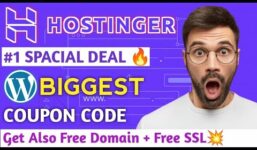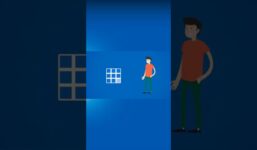Bluehost WordPress Tutorial 2024: Step-by-step guide for beginners
Tutorial Hosting
Step 1: Introduction
There comes a time in everyone’s life when they must transition from being a student to becoming the teacher. This story is as old as time itself, where the learner must prove themselves to the master. In this case, my master is trial and error, and I am the student. But fear not, as I will guide you through the process of creating a website using Bluehost from start to finish. No stone will be left unturned, and no bases will be left uncovered. And for those of you who do not have Bluehost, fret not, as I have included a link in the description below for a sitewide discount that will save you money on anything Bluehost has to offer. So, let’s get started on creating your website.
Step 2: Setting Up Your Website with Bluehost
To begin creating your website, you need to first go to your Bluehost dashboard and navigate to the “websites” tab. From there, you will find an option to add a new site. This process involves installing WordPress, which will require you to answer a few questions. If you do not have an existing site to transfer, choose to install WordPress. You can skip naming your site and use the temporary domain provided in your plan. Once WordPress is installed, you can start working on your website by clicking on “edit site.” Follow the setup process, including selecting your site’s category and theme, to customize your site further. You can also choose to add plugins like Elementor for additional customization options.
Step 3: Customizing Your Website
Once you have set up your site, you can start customizing it to your liking. Add containers to structure your content, drag and drop elements to design your layout, and use tools like Elementor to style your site. You can add images, text, social media buttons, and videos to enhance your website’s appearance. Don’t forget to link different sections of your site using CSS IDs and menus. You can also create headers and footers using the Elementor Header and Footer Builder plugin. Customizing your site allows you to make it unique and tailored to your brand or purpose.
Step 4: Making Your Site Active
Once you have customized your website, you can make it live by going to your Bluehost dashboard settings and enabling the “live” option. This will make your site accessible to the public and ready for visitors to explore. Don’t forget to check for any plugins or updates that may enhance your website’s functionality and performance. Testing your site’s responsiveness and functionality on different devices is also important to ensure a seamless user experience.
Step 5: Final Touches and Conclusion
To finalize your website, you can add finishing touches such as a social media section, a map, or any additional content you wish to include. Make sure to review your site for any errors or inconsistencies and make necessary adjustments. Don’t forget to save your work and preview your changes before making your site live. Remember to check for any additional features or plugins that could enhance your website’s functionality. Once you are satisfied with your site, you can launch it and share it with the world.
In conclusion, creating a website with Bluehost is a straightforward process that allows for creativity and customization. By following the steps outlined in this tutorial, you can easily build a professional-looking website from start to finish. Remember to take advantage of the tools and resources available to you, and don’t be afraid to experiment and personalize your site to reflect your unique style and brand. Good luck on your website-building journey!