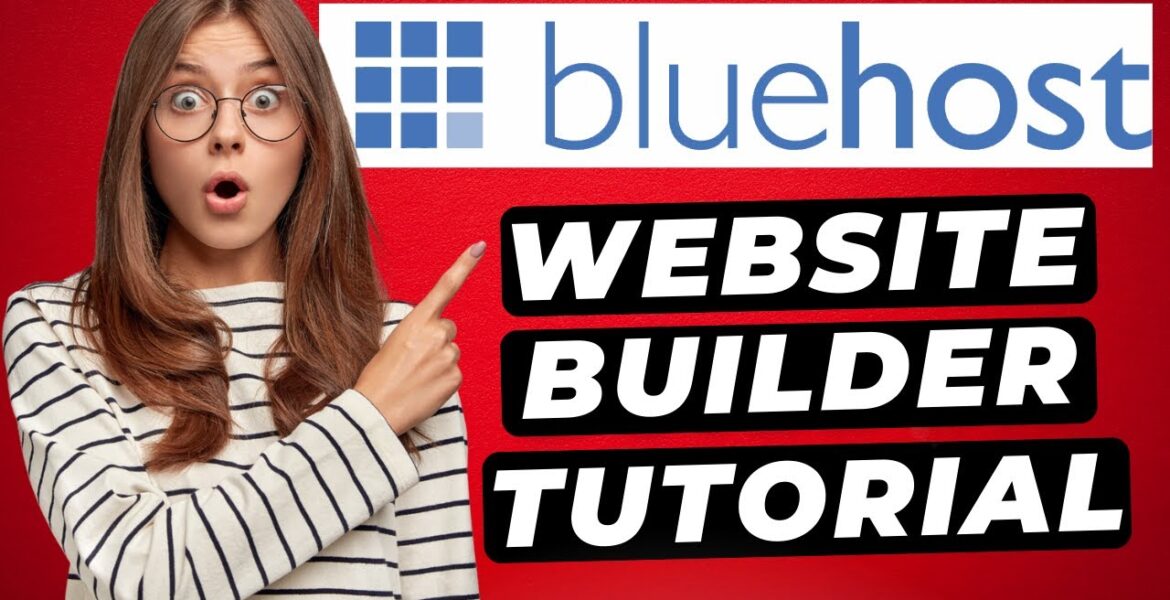
Bluehost Website Builder Tutorial (2024) Create a Website (Step by Step)
Tutorial Hosting
Introduction
In this comprehensive tutorial, we will walk you through the process of building a website with Bluehost using their website builder. From selecting a hosting plan to customizing your site with professional templates and utilizing the drag and drop editor, we will cover each step in detail. By the end of this tutorial, you will have the knowledge and skills to create and manage your website with ease.
Selecting a Bluehost Plan
To get started with building your website on Bluehost, the first step is to choose a hosting plan that suits your needs. Bluehost offers four different plans: Basic, Plus, Choice Plus, and Pro Plan. Each plan comes with different features and benefits, so it’s essential to select the one that aligns with your website requirements. The Basic plan is suitable for a single site, while the Plus plan allows unlimited websites. The Choice Plus plan offers additional benefits like free domain privacy and automated backups. On the other hand, the Pro plan includes optimized CPU resources and a free dedicated IP for high-traffic sites. Depending on your needs, you can choose the plan that best fits your requirements.
Setting Up Your Bluehost Account
After selecting a plan, you will be prompted to choose a domain name for your website. You can either search for an available domain or use an existing one. Bluehost also offers the option to create a domain later if you’re undecided. Once you proceed to the account setup page, you will need to input your account information and select any additional package extras offered by Bluehost. These extras include domain privacy, Codeguard Basic, Yoast SEO Premium, SSL Certificate, Sitelock Security Essentials, and Google Workspace Starter. While these extras are optional, they provide added security and functionality for your website.
Creating Your Website with Bluehost
Once you have completed the account setup process, you will be directed to the Bluehost dashboard where you can start building your website. You can choose a theme for your site from the WordPress dashboard or use the drag and drop editor Elementor to customize your site. Elementor offers a user-friendly interface that allows you to edit and design your website with ease. You can select from a variety of pre-made professional templates and customize them to suit your preferences. Additionally, you can upload a logo, select colors and fonts, and add content to your site using the drag and drop editor.
Customizing Your Website with Elementor
Elementor is a powerful page builder that allows you to make design edits to your website quickly. You can change text, images, backgrounds, and layout elements with just a few clicks. The drag and drop functionality makes it easy to rearrange sections and add new content to your site. Elementor also provides various customization options, including font styles, colors, and animations, to enhance the visual appeal of your website. By utilizing the features of Elementor, you can create a professional and visually appealing website that reflects your brand identity.
Managing Your Website with Bluehost
In addition to building your website, Bluehost offers various tools and features to help you manage and optimize your site. You can access the WordPress dashboard to edit pages, posts, and media, and monitor comments and plugins. Bluehost also provides options to customize the header and footer sections of your site, upload a logo and favicon, and configure menus. With Bluehost’s user-friendly interface, you can make updates to your site easily and efficiently.
Finalizing Your Website
Once you have customized your website to your liking, you can preview the changes and update your site. The responsive mode allows you to view how your site looks on different devices, ensuring a consistent user experience. You can also make additional changes to colors, fonts, and other settings through the Bluehost dashboard. By utilizing the tools and features provided by Bluehost, you can create a professional and functional website that meets your business or personal needs.
Conclusion
In conclusion, this tutorial has covered the step-by-step process of building a website with Bluehost using their website builder. From selecting a hosting plan to customizing your site with professional templates and utilizing the drag and drop editor Elementor, you now have the knowledge and skills to create and manage your website effectively. By following the guidelines and utilizing the features provided by Bluehost, you can build a successful online presence that showcases your brand or business. If you have any questions or need further assistance, feel free to reach out in the comments section. Thank you for watching, and don’t forget to subscribe for more Bluehost hosting tutorial videos!



