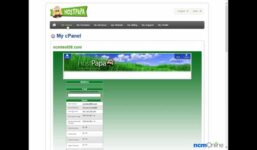Wix Tutorial: 360° Virtual Reality Image
Tutorial Hosting
Introduction: Exploring the World of 360-Degree Virtual Reality Images on Wix
Hello everyone, welcome back to another Wix tutorial. In this video, we will be diving into the exciting world of 360-degree virtual reality images and how you can add them to your Wix website. These immersive images are perfect for showcasing specific locations in a captivating way, similar to what you might find on Google Maps Street View.
Why Use 360-Degree Virtual Reality Images?
Imagine having a restaurant website and being able to add a 360-degree image of your dining space. This allows potential customers to get a real sense of the ambiance and decor of your restaurant before even stepping foot inside. As a teacher, I see the value in adding a 360-degree image of my classroom or makerspace to my website. It provides a unique and engaging experience for visitors, giving them a peek into the learning environment.
Creating Your Own 360-Degree Image
Before we dive into adding a 360-degree image to your Wix site, you’ll need to decide whether you want to use a Wix 360 image or create your own. According to the Wix Help Center, you can create a 360 image using the built-in features of your camera or smartphone. This can be done using tools like panorama on the iPhone, photosphere on an Android device, Google Photos app, Microsoft Image Composite Editor, or Facebook 360 Photos.
Since I have an Android device, specifically the Google Pixel, I will be using the photosphere feature on my phone to capture my classroom for my website.
Creating a 360-Degree Image with Photosphere
To create a photosphere image, open your camera app on your Android device. Tap on the hamburger icon and select the photosphere option. Stand in the center of your location and follow the on-screen virtual dots by tilting and rotating your phone to capture each one. Once you’ve captured all the dots, your images will be stitched together to create a full 360-degree panoramic image.
Uploading Your Image to Wix
Once you have captured your 360-degree image, you’ll need to transfer it to your desktop computer to work on it within Wix. You can easily email the image to yourself or use the official Wix app to upload it. Simply tap the more button, select upload photos, choose your image, and upload it to your Wix account. Your image will now be available in the My Image Uploads section of your Wix account.
Adding Your 360-Degree Image to Your Wix Website
Now that your image is uploaded to Wix, it’s time to add it to your website. Start by going to the webpage where you want to insert your image. Click on the App Market on the left side of the editor, search for 360 images, and add the app to your site. In the editor, click on the app, then click on settings.
In the settings tab, choose your uploaded image and select a format (standard or stereoscopic). You can also choose the rotation starting point from 0 to 360 degrees. Preview the app to make sure it works properly, then click save and publish. Your visitors can now explore your world through an interactive and immersive experience on your website.
Conclusion: Enhancing Your Website with 360-Degree Virtual Reality Images
Thank you for watching this tutorial on how to add a 360-degree virtual reality image to your Wix website. By incorporating these immersive images, you can provide visitors with a unique and captivating experience that sets your website apart. Make sure to hit the like button, check out our other Wix tutorials for creating stunning websites, and subscribe to our channel for more informative videos like this one.
[Music]