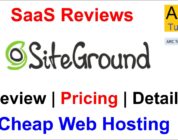VISIT GODADDY
GoDaddy Website Builder V7 Review: Is It Better Now?
Tutorial Hosting
In our previous Go Daddy review we took a closer look at website builder version six
and not only we but also the majority of our YouTube community wasn’t very happy with their product.
We were wondering if Go Daddy would just increase their marketing spend or actually take some action.
And indeed they did change quite a few things.
The Go Daddy Girl – replaced by Jean Claude van Damme (sorry guys!)
Elephant hunting CEO Bob Parson > replaced by Blake Irving who promises to be a lot more transparent
and last but not least Go Daddy launched version seven of its website builder.
Let’s find out what the new website builder has on offer.
Unfortunately, Go Daddy doesn’t offer a free version like Weebly or Jimdo do.
You have to pick one of their paid plans.
After having registered we see our dashboard and launch the website builder.
In the control panel we get an overview of the chosen design and some site infos.
If you don’t like it you can switch to another theme.
There’s a variety of modern designs available.
But take caution!
Pick your theme wisely, because another theme switch involves a complete loss of your content!
You’d have to start over from scratch.
Let’s edit our website.
The new editor looks different.
GoDaddy has moved the toolbar from the top to the left side.
Like before we can add new text blocks to our website via drag ‘n drop.
When we click on an element, we see more options.
However, it can be quite confusing,
because you cannot change every element as you might think.
Let’s change the color of our logo.
It doesn’t work, because it’s a preformatted element.
You need to pick another format and adapt it.
Quite complicated for a text logo.
Let’s incorporate a contact form now.
We click on our contact page and drag a form on our website.
By clicking on it we can change the settings.
We can alter the look or change the email address of the recipient.
Well done! This is pretty self-explanatory.
When we’re done, we save and preview our website.
If we shouldn’t like we can undo changes.
Finally, we click on "Publish".
Let’s head to the navigation.
We click on the navigation and choose menu.
Here we can arrange the menu again via drag ‘n drop.
It’s nice to see that we can build a navigation with up to three levels now.
When you add a link you can decide whether it’s a link to an external website or an internal page.
This menu is a bit confusing as you cannot create a new page here.
This has to be done is a similar but different menu.
Unfortunately, it is not possible to secure your page with a password.
This means you cannot offer exclusive or private content.
That’s a big bummer.
Also disappointing is the blog, which is merely a way to display the feed
of an external service like Tumblr or WordPress
When you want to add a new blog post, you can’t do it from within Go Daddy Website builder.
Last but not least, let’s check the search engine options.
Go Daddy has introduced the "SEO Wizard" which will help beginners to optimize their content a little bit.
Step-by-step you add relevant information to your title, meta-description, headline and more.
It’s a convenient way to get your SEO homework done.
Go Daddy’s new website builder is definitely an improvement compared to their old clunky version.
They now feature modern designs that can be edited via drag’n’drop, which isn’t bad.
It pretty much reminded us of the Wix’ website builder, which follows a similar user concept.
However, it is much more basic than its competitor and sometimes even more complicated to handle.
Many basic features like changing styles site wide, a real blog or online store are simply missing.
All in all, we saw some improvements, but there’s still a lot to fix.
Let’s see what the future brings.
In the meantime we would definitely recommend to check out other competing products like Weebly, Jimdo or Wix.
In case you are not sure if GoDaddy’s website builder is the right choice for you,
you find a comparison chart of different providers at WebsiteToolTester.com.
And if you found this video useful we would be very happy about your thumb up and comment.
Thank you!
You can find our detailed review of GoDaddy Website Builder Version 7 here: http://www.tooltester.com/en/reviews/godaddy-website-builder-review/ You can try GoDaddy here: http://www.tooltester.com / out/godaddy-youtube PLEASE NOTE: This video refers to an older version of GoDaddy's website builder. Our latest 2020 review can be found here: https://www.youtube.com/watch?v=iuVtj4W7mRk This video review will show you the pros and cons of Go Daddy's site builder package. Find out what it feels like and how easy or difficult it is to create your own business website. Content: 0:45 Prices 0:52 Dashboard 1:03 Designs 1:18 The website editor 1:26 Add text to the website 1:52 Add contact form 2:16 Change navigation 2:53 Blog 3:05 SEO 3:26 Conclusion If you have any questions or feedback, please leave a comment!
#GoDaddy #Website #Builder #Review