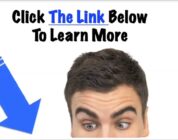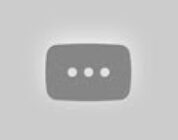VISIT NAMECHEAP
EasyWP Tutorial 2021 – Easywp Overview – Namecheap WordPress Hosting Tutorial – Easy WP
Tutorial Hosting
So I’m here on the namecheap.com website
and I want to do an Easy WP tutorial, guide,
overview, whatever you want to call it.
If you don’t have an account, the first thing I
want you to do is, I want you to go to Namecheap
and click here on sign up. Just sign
up and create an account. It’s free.
You don’t need to do anything else. Make
sure you add all the correct details here.
And once you’re logged in, you
can come back to Namecheap.
Under hosting we want to work with EasyWP, so
we’re going to come here under WordPress hosting.
You can use my affiliate link in the description.
I will greatly appreciate your support.
If you’re going to use EasyWP to host WordPress,
then consider using my link in the description, I
will greatly appreciate your support. EasyWP is a
managed WordPress hosting provided by Namecheap .
If you want to use Easy WP, you can just come
here under hosting, click on WordPress hosting.
That’s going to bring you here
and you can see the pricing,
the different offers that they have
down here. If you click on that,
it’s going to bring you to this pricing area
and you can look at the options that you have.
You can see this is very very affordable.
If you want to run one website
you can run it with this. 50k
visitors per month, this is a lot.
I know this is a lot for one website. You can host
it for only that a month. If you want to upgrade,
you can try that. Of course I always advise people
to start with the smallest to see how it is,
and later , you can always upgrade.
It’s very easy to upgrade on Namecheap.
So let’s start with this one which is free
and I want to come back where I’m logged in.
Let’s come here under WordPress.
This is just the same hosting, It will bring
you to the same spot here. Let’s try this for
free. I’m going to start with Easy WP
starter and I want to try it for free.
You’re going to need a domain name.
I was telling you to set up an account
because it’s going to save you time for
doing that when you’re doing the order. You
can see that since this is just a trial period,
I will not be charged anything. And that’s really
nice. You will be charged starting from July.
In order to proceed, provide one valid payment
method. I can just choose PayPal. And of course
I’m going to disable this as soon as I’m done
with this tutorial because I don’t want to be
charged. The payment method is set up, now you can
choose all these details; website name let’s say
we want to sell computer memory , no we want to
we want a blog. I’ll just call it Ricky’s blog.
That will just be the name of the site.
What would you like to do on your website.
You know what? I’ll just say, share ideas in
a blog. You can choose as many as you want to
but I’m just going to say share ideas in
a blog. I think this will just help you to
add various plugins. Let’s try,
sell online as well and that.
We’ll see if this is going to add the plugins.
I’m assuming that’s just going to add the plugins.
So you can create a domain. The domain for
this will be free. This is a free domain.
You can use the easy WP domain for that but of
course I don’t recommend that, don’t use this.
You’re trying to build a brand so either you buy
a domain or you use a domain you already have.
If you already have a domain on Namecheap you
can choose one. I’m going to choose one here.
I know I have a couple of domains.
Some of my domains are not being
shown here but that’s because they are
not on the free DNS. What that means is,
if you already have domains, this is just for
people who already have domains on Namecheap. If
you want to use those domains and they’re
not being shown here, let’s just come back
to our dashboard. Let’s go to my domain
list. Let’s say I want to use this domain.
I’ll click on manage. Go to Nameservers. I
think this is where the problem is. I can
use Namecheap basicDNS. Change the DNS record for
that. This is only for you if you already have a
domain on Namecheap. I’m going to use Namecheap
basic DNS. Once I do that, click there on save.
I should be able to see the
other one if I reload the page.
Oh come on! I have to start
again. Ok. Let me just start again.
And then, share ideas, sell online, have a personal
site and then continue and let’s hope that
now I can find my domain.
Once I change the DNS records…
Make sure you change it to the basic
dns record and you save. It will now be shown
there, That is only if you already have a domain on
Namecheap. If you don’t, you can always buy a domain.
You can then do that and just leave
it as that, but if your domain is on
on other provider you can connect it once
your website is set up. So let’s start with
this . Okay. I’m assuming you don’t have a
domain so let’s just start with that but if you
do have a domain, you can choose yours there. And you’ve seen how you can make it show up.
And then I will continue and then you can
choose the plugins that you want to use.
If you don’t know any of these plugins just
ignore them. okay . You don’t have to set up your
website with any new plugins that you don’t
know. So wp-101 of course , don’t install that .
Just watch a video on YouTube or watch a free WordPress
course on Udemy. This, I don’t know this one.
I wouldn’t probably want to install that. We won’t
install that. Yoast SEO, definitely, you want this.
WooCommerce, if you want to sell things using
WordPress, definitely you’ll install that. okay .
I’m guessing these are shown to me based on
the options that I chose in the first step.
If you choose other things, they’re probably going
to show you optional plugins that you can choose.
If you want to set up a blog without WooCommerce,
you can ignore WooCommerce. okay just forget about
WooCommerce. for now if you want to sell stuff
online definitely enable that but you can install
it later. Let’s just set it up and then I’m going
to show you how you can install new plugins on
WordPress. so your website will be live at rick is
that rick marked that and then your subscription
will be easy wp starter monthly your plugins
will be that this doesn’t really matter i can
set this up later i can log into my wordpress
dashboard and just set up that so let’s continue
and see what’s next all right so let it create
the site you see you can log into easy wp you can
log in to your site as well you can click there
to go to the admin to go to the admin dashboard
if you look at your email address the one that
you signed up on mailchimp web you’ll find all
the login details you’ll find your username
and you’ll find your password there that’s
the password for your dashboard okay and you
can change that you’ve come here under users
if you want to install a new plugin you can
just come in here under plugins click on add new
whichever plugin you want to install
maybe you want to install woocommerce
you want to start selling stuff online you
can install woocommerce install and then
activate it you can just click there to activate
if it refuses to install just refresh the page
and try again activate the plugin that’s
pretty much how you can install a new plugin
and as soon as you activate woocommerce you’ll
see it brings all these options here for you to
set up your wordpress shop so if you
don’t deal with that just skip all this
you can set up your store
you can build add products
now let’s come back here under
easy wp and let’s click on that
the different options for this you
can change the domain you can look at
you can look at your database you can access
your database here if you come here under files
and databases you can actually import a new
website like this click access database and
go to phpmyadmin and then import a database
if you know how to do stuff like this
then you know what i mean if you don’t then
just find a video you’re going to see how you
can import a database into phpmyadmin and that’s
a way for you to import a new wordpress if you’re
importing a website from somewhere else to here
then you can do that if you want to see how to
do that feel free to let me know and i will do
a video about that and then integrations let’s
see what you have here you can integrate with
all this maybe cdn you can use that but this
is probably not private email yeah maybe you want
to use private email you can do that and this is
namecheap so yeah this is from namchip namtypas
affordable private emails that you can use
and backups if you want to set up backup you
can create a backup this is very important
you never know something might happen your website
might get hacked your site might get messed up
using a plugin you might hire someone to make a
change and they mess up so always create a backup
especially before you have someone to work on your
site create a backup now what i wanted to do was
i wanted to change the domain so you can see that
i don’t have a way for me to buy a domain here
so that means that the only way for me to
buy a domain is i would have to come here
and maybe i want to use ricky mc rick if
this is the case then do yourself a favor
and register this domain before you even buy
the hosting okay before you buy this hosting
the wordpress hosting make sure you register the
domain first you can register it on namecheap or
you can register it somewhere else but
since you are using namecheap you can
just use namecheap domain for this because
the domains are pretty affordable as well
you can add that to cart and whichever others you
want to buy buy them and as soon as you do that
you can come back here to your easy wp and
then you click on domain uh you click here
on change domain and then you come to your domain
on namecheap and then you select the domain there
okay if it is not showing up here uh once it has
been set up make sure that make sure that you have
changed the name server like i did for that okay
and for this one let’s see can you use a domain
yes you can use a third party domain i
see you can type in the name of the domain
and then you can go wherever the other domain
is and you add this okay but to avoid all this
hassle just import not import what transfer
your domain you can transfer your domain to
namecheap i think transferring to namecheap is
free you can transfer your domain to namecheap
i’ve used them i’ve used namchip for a very long
time and you can use them as well for domains
if you want to register domain don’t even
sweat it just use an empty for that if you
want to transfer domain just transfer your domain
okay and if you want to buy the wordpress managed
hosting please consider using my affiliate link
in the description i will really appreciate your
support now if you want to add another site
maybe you want to install another website
you can just click there give it a name
and follow the same process as we’ve done
so as i’ve said if you do want to set up a new
website just ensure that you go to namecheap
register the domain in advance and then you
can come here and add another website so in
this video you’ve seen how you can set up or
you can use easy wp so let’s say you want to
log in if you want to log into your website make
sure you use an actual domain don’t use this okay
right now this is my domain of course
this is absolutely not user friendly
yeah but either way that’s the one that’s
online okay so once you set up your domain
and you change the domain to whatever it is
like for me let me let me change this domain to
to that okay and then i will change and
let’s just see if it’s going to reflect
instantly and it should reflect instantly since
i’m using it on namecheap so let’s try 254.press
it’s still showing the details from the
previous dns record you can add ssl let’s see
so you see this is why it’s good for you to do
this during the installation process okay when
you’re installing your website make sure you
use the domain don’t use that other domain
uh make sure you’ve registered the domain on
namecheap and then you just you just select the
domain and it’s going to come with this already
set up that’s something that you should consider
so i know it’s http it is not reflected but this
usually takes a while okay you saw me change
the name servers and after
changing the name servers
it needs to take a while even on the namecheap
website it tells you that this might take 24 to
48 hours it usually doesn’t take this long by now
it should have propagated but i know cloudflare is
worldwide cloudflare is literally everywhere
and therefore it’s going to take a while for
it to propagate but this is how you can
do it you can change your domain here
so just a word of advice make sure you do this
during the installation process before you set
up your website make sure you have registered the
domain you want to use and you just select that
domain from namecheap so register it on namecheap
to make your work easier if you want to log into
your wordpress dashboard all you have to
do unfortunately this is not working but
all you’d have to do is go to you’ll just have
to go to 254 dot press this is slash wp admin
so if you go to slash wp admin it should take
you to your wordpress so this is very important
make sure you set up your domain during
the installation process to avoid
the problems that i’m experiencing right now so
the propagation hasn’t taken place but as soon
as it does it should work but unfortunately
i’m going to experience problems because
the installation was done on ssl and this is
not ssl as i said first step register the domain
so there is no login quick login there so maybe
you just have to go directly to easy wp.com so
once you set up your account just go to easywp.com
if you want to log in to your easy wp account
and in you can log in on your on your easy wp
account that is if you want to manage if you
want to manage your website so you want to add
another one so you just come in here and you’ll
find your website there you can add another one
if you want to you can go to this will take you
to your wordpress dashboard and remember all your
login details have been sent to you in your email
address so change them if you want to change any
details your user account you can change all that
on your wordpress dashboard so just go to
easywp.com and click on login and you can
log in to your easiwp ecwp account and if
you want to go to your wordpress dashboard
directly you can just go to your
domain uh your domain slash wp admin
okay so as i said my my domain is that if you want
to go to my wordpress i can just go to wp admin
like that and that’s going to take you to your
address dashboard okay so that’s pretty much an
introduction to easy wp if you want to use it to
host your websites you can do that if you want
to use it to host your wordpress website then you
can do that okay once again these are the offers
so you can get there by going to
ecwp.com or you can go to namecheap.com
hosting here under hosting wordpress or wordpress
that will take you to the same place okay
so these are the prices as you can see here
very affordable one of the most affordable
managed wordpress hosting solutions available
so that’s it for this video if you do have
any questions feel free to let me know
EasyWP Tutorial – Easywp Overview Review – Namecheap WordPress Hosting Tutorial Review Create a free Namecheap account: https://bizanosa.com/easywp Get a month free: https://bizanosa.com/easywp Easy WP is Namecheap's cheap WordPress hosting. Easy WP is one of the cheapest managed WordPress hosting. Updated Video: https://youtu.be/0DpGvcj0mZE If you are looking for stress-free and affordable WordPress hosting, you have come to the right place. Create a free Namecheap account: https://bizanosa.com/easywp Get a month free: https://bizanosa.com/easywp Learn how to use the EasyWP dashboard. All plans also include: 1X WordPress website, installed in under 90 seconds, hosted on Namecheap Cloud, seamless scalability with 99.9% visitor growth, uptime, 3 times faster than traditional hosting, support for any domain name provider, easy to use WordPress website management dashboard, safe and secure, easy backups and restores, SFTP and database access, WordPress hosting the smart way. This isn't just cheap WordPress hosting. With EasyWP, your WordPress website is powered by our proprietary cloud technology, giving you the set-and-forget experience. This unique infrastructure is designed so that every single website can live and grow without any problems. So I'm here on the website namecheap.com and I want to create an Easy WP tutorial/guide/overview. If you don't have an account yet, go to Namecheap and click here to sign up. It's free. You don't need to do anything else. And once you're logged in, you can return to Namecheap. Under hosting we want to work with EasyWP, so here we come to WordPress hosting. You can use my affiliate link in the description. I would really appreciate your support: https://bizanosa.com/easywp If you want to use EasyWP to host WordPress, you should use my link in the description. EasyWP is a managed WordPress hosting from Namecheap. If you want to use Easy WP, you can simply click on WordPress hosting under Hosting here. This will take you here and you can see the prices and the different offers they have down here. Clicking on it will take you to this price range. EasyWp is very affordable. If you want to run a website, you can run it with this. You can only host it for a month. If you want to upgrade you can try that. You can upgrade at any time. Upgrading to Namecheap is very easy. So let's start with this one, which is free and I want to go back to where I'm logged in. Let's come here under WordPress. You will reach the same place here. Let's try it for free. I'm starting with Easy WP Starter and would like to try it for free. You need a domain name. As you can see, I won't be charged anything as this is just a trial period. And that's really nice. You will be billed for the costs starting in July. To continue, provide a valid payment method. I can just choose PayPal. And of course I'm going to disable this once I'm done with this tutorial because I don't want to pay any fees. The payment method is set up, now you can select all these details; Website Name Let's say we want to sell computer memory, no, we want a blog. I'll just call it Ricky's Blog. This will just be the name of the site. What do you want to do on your website? You know what? All I'm saying is share ideas on a blog. You can choose as many as you like, but all I want to say is share ideas on a blog. I think this will just help you add different plugins. Let's try to sell online too and so on. We'll see if this adds the plugins. I assume this just adds the plugins. This is how you can create a domain. The domain for this is free. This is a free domain. You can use the simple WP domain for this, but of course I don't recommend that, don't use that. You're trying to build a brand, so you either buy a domain or use a domain you already have. If you already have a domain with Namecheap, you can choose one. I'm going to choose one here. I know I have multiple domains. Some of my domains don't show up here, but that's because they're not in the free DNS. This is only intended for people who already have domains with Namecheap. If you want to use these domains and they don't appear here, we'll just go back to our dashboard. Let's go to my domain list. Let's say I want to use this domain. Go to Nameservers. I can use Namecheap basicDNS. To do this, change the DNS entry. This only applies to you if you already have a domain with Namecheap. I will use Namecheap's base DNS. Once I've done that, click save there. . If this video was helpful to you, please consider supporting my channel: https://paypal.me/rwahowa. Get social with me: FACEBOOK: https://www.facebook.com/rwahowa/ INSTAGRAM: https://www.instagram.com/rwahowa/ TWITTER: https://twitter.com/rwahowa/ VIMEO: https: / /vimeo.com/bizanosa/ WEBSITE: http://rwahowa.com
#EasyWP #Tutorial #Easywp #Overview #Namecheap #WordPress #Hosting #Tutorial #Easy