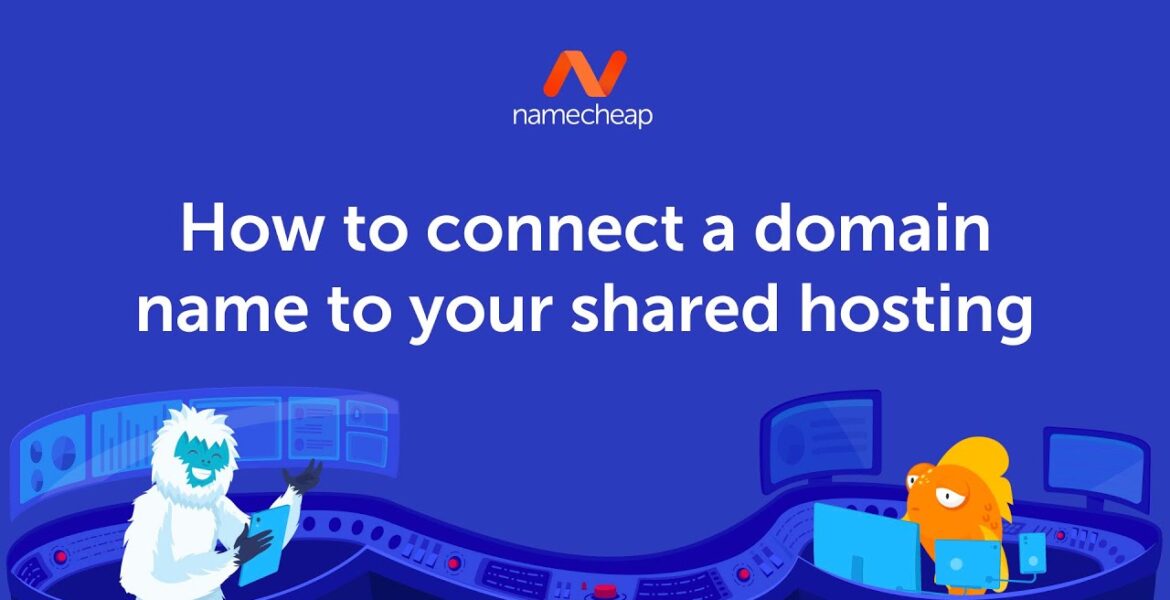
How to connect a domain name to shared hosting
Tutorial Hosting
Your hosting is basically where your website lives and your domain name is pretty much its address. During this short video, we’ll show you how to connect your Namecheap Shared Hosting to your domain name. That way, web browsers can actually find your website when someone enters your web
Address. So get started simply by logging into your Namecheap account. Then just navigate to the ‘Domain list’ tab. You should see your domain listed on the page. So now just click the ‘Manage’ button over on the right. You’ll then go to your ‘Domain details’ page. Within the ‘Domain’ tab, you’ll see the ‘Nameservers’
Drop-down menu which has your DNS options. There is a separate video about exactly what these options are, but for now you just need to select ‘Namecheap Web Hosting DNS’ to connect your domain name to your Nmaecheap Shared Hosting server. Then just tick the checkmark to save your changes. And that’s basically
It! it can take up to 48 hours for the whole DNS system to update. But after that, your website will be accessible to anyone online. Thank you all for watching! If you have any questions, please post them under this video. Or check out our Knowledgebase at Namecheap.com for more tips and support.
This guide will show you how to actually make your website appear in the browser when you enter your domain name there. Find out what domain DNS options you have in your Namecheap account: https://youtu.be/YbJr7YPmDsQ Find your dream domain: https://www.namecheap.com/domains/domain-name-search/
#connect #domain #shared #hosting
https://i.ytimg.com/vi/LOuFf9cN3yE/hqdefault.jpg



