
How to transfer your website (+ emails and domain) to another web hosting provider
Tutorial Hosting
Hello people my name is fruity and in this video I will show you step by step how you can transfer your complete website plus all your emails and email accounts and your domain name from One web publishing provider to another one maybe your current website is too slow
Or you’re not happy with the support or the renewal rates are really high well in this tutorial I will show you step by step how to move everything to a new web housing provider let me show you the steps we will take I will show you how
To make a backup of your website using two different free tools then we will make a backup of our emails and email accounts both incoming and outgoing emails and then we will transfer our email account to the new web bouncing provider install an exact copy of our
Current website and last but not least I will show you how to transfer your domain from a current web hosting provider to your new web hosting providers who have everything at one place when I go too fast for you you can go to the settings of the YouTube video
And change the playback speed to a slower one or you can click on the left arrow on your keyboard and go back 5 seconds in the video in the description of the video I’ve timestamped so if you want to go to a certain part of the
Video you can click on one of the timestamps and you go directly to that part of the video If this video is helpful for you then please like this video feel free to subscribe for more upcoming tutorials and now let’s get started with the first thing we will do
We will make backups of our current website so in my case I will transfer the complete website of affiliate marketing course.com and all the email accounts that are related to affiliate marketing course I’ll show you step by step how to read it so the first thing I
Will do I will log in I can do that using of course that would be admin I want to go to plugins and make sure that all plugins are up to date so if you take a look at my website I sell my course over here and people
Can learn how to start with affiliate marketing through YouTube I go to my accounts I scroll down I can follow my course I’m using Learners to Lose It by the way I have tutorial on how to create a website like this and then I’ll show you step by step what I am doing
So it’s a really important uh website for me and that’s why I want to transfer it safely so what I’ll do I will do a few things in order to make it back up of our website but I will still use all the simple tools so I go to the back end
When everything is up to date I go to plugins at new and I search for all in one WP migration I see it’s already installed but you can search for this then click on install now over here when you’ve done that you click on activate and when you’ve done that here at the
Left you see all in one WP migration and I click on export and I click on export to fell I’m using this tool already for years it never failed me it’s amazing it’s so easy this will make a backup of our website and our database all together in just
One file that we can upload to our new website so it’s a big fell 520 megabytes I download it and meanwhile I go to plugins at new I want to make a double backup also using another tool just in case WP Vivid there it is from the W Vivid team more
Than 200 000 installations install now I activate it okay I want to use the database fl’s so I click on backup now I want to send to my local computer backup now so I will just download it now we’ll prepare okay the compression is finished I scroll down
And now over here December the 1st I can click on downloads there are three files one two and three and there you go great we have two backups now of our website so we’re super secure and safe now let’s take a look at our emails and email accounts
And we also make a backup of those the best thing you can use in order to make this work is an email client like macmill or Microsoft Outlook so let’s get started with that now I want to go to my email account I use Mac
Mail so I go to Mill you can also use Outlook whatever works for you and also here I will do a double backup so oh I already have my files over here they can stay here and these files or these emails I will drag them literally
To my new email accounts but just to make things sure I will make a backup so I say right Mouse click export mailbox I go to my desktop I create a new folder affiliate marketing course backup create and I can create a new folder in there email create and I click on choose
So let’s take a look at my desktop there it is the same I will do with my outbox or my send emails right Mouse click export mailbox over here should I check it again email there we go I go back once and go to my download folder
I want to drag all those affiliate marketing course backups over here so I have everything in one place my emails my backup true all I want the video migration and my backup through WP Vivid okay this is what I will leave now now I want to get my new web hosting provider
Okay part of people in the house our website is backed up I don’t know if that’s the right word backed up packed back up whatever and our emails and email accounts and now we want to go to the new web hosting provider and in my case it will be hostinger why they’re fast
They have great support and they’re really affordable also when you go to the renewal rates they’re still affordable and with other web hosting providers I mean that the first year is really cheap you get 300 trillion percent discount and then the second year you pay so much money for it so I choose
Hostinger but it can be anything for you you can transfer your website from one web hosting provider you have right now to any other approaching provider this video will still show you a lot on how you need to do things in my case it will be hostinger
So let me show you how I will do that in order to go there we go to web hosting26.com and then when you scroll down you see three plans well if you want to create more than one website I definitely would go with a premium shared hosting
And they can create up to 100 websites and you will get a domain name for free it will cost you 2.99 per month which is an amazing competitive price and when you renew it can be after one year or four years when you renew you start to pay 6.99
Still really affordable if you take a look at the whole web hosting market and it can have up to 100 websites you can have up to 100 gigabyte of webspace which is more than enough for 100 websites and up to 25 000 visits per month and when you get this I hope that
4D means you will have a lot of business then you can upgrade later to 100 000 visits per month and it’s just a little bit eBay one dollar extra per month so I add this to the cards now you scroll down what you can do you can get this deal
For four years that means that for four years long you paid just 2.99 per month which is total of 143 dollars or you go for 12 months and then you pay just 36 dollars the difference is if you choose 12 months after 12 months you start to
Pay nine dollars per month which is still a great deal if you go for the long run 24 months you start to pay eight dollars per month after the discount term and when you go for four years after that you start to pay Seven dollars per month so the longer you go
The more discount you get I go for 12 months and I can scroll down and then over here look at this I have a coupon code if you fill in 30 you click on the plus you get even more discounts so 269 so now if you go for four years you just
Pay 130 dollars and you get a free domain name I think this is an amazing deal so I go for 24 months 2.69 per month and after that eight dollars per month I scroll down and I need to create an account so over here I fill in my
Email address I scroll down I can select my payment method I can pay with credit card PayPal Google pay alipay or any penny where you come from if you come from India you can pay with paytm with net banking or UPI if you’re from Netherlands you can pay with Ido so I
Choose credit cards and I see I get a free domain name two years of fast web hosting for just 64.56 my coupon code is applied I fill in my details over here and then I click on submit secure payment and we will be redirected to the control panel
So there we are I need to create a password so let’s do that I need to confirm my password and I click on confirm okay ladies and gentlemen it is time to install WordPress and by the way if you like this video please like this video feel free to subscribe for more upcoming
Tutorials about the WordPress related stuff how to create a webshop how to create a social media website how to create a website for your business with Elementor with Diffie with but feel free to subscribe or not hey it’s your life you can make choices it’s Choice time
I’m serious no I’m not serious just kidding do whatever you want to do but uh thank you for watching this tutorial let’s continue to install WordPress then I click on start now and I want to skip this area I want to create a new website so I
Click on create a new website I click on select I want to use WordPress I don’t need to add woocommerce I want to have my administrator email this one and I create an administrator password of course you need to remember that when you log into your WordPress website and I click on continue
I can install a certain theme but I don’t need that so I click on I don’t need a template and now I can claim my free domain but I want to create my website on this domain I already have this domain at siteground so what I will do I’ll say I already
Have in domain I click on select use an existing domain my existing domain is this one affiliatemarketingcourse.com remove all the stuff only the name and the extension.com continue okay what’s saying right now I’m using an existing domain so what I need to do right now the existing name servers are
From sitegrounds what I need to do I need to go to siteground and change the name servers from sitegrounds to this one so I copy this one then I go to siteground I go to Services domains and here I see affiliate marketingcourse.com I click on manage
And then over here I want to manage the name servers so I click on manage name servers and I change the first one to this one and the second one to this one I click on confirm this will take a while before the changes will take place
So what I need to do right now I need to go over here and click on continue finish that up so right now WordPress will be installed okay right now we are installing WordPress and it’s really important to create our email account why because later on we
Will change our DNS service okay now I’m talking like a lot of complicated stuff let me make it simple what we will do we will make sure that our domain name is pointing to our new Evolution provider in my case hosting when they switch from the old
Web hosting provider to the new one I also need to have that same email address on the new web hosting provider otherwise when people send the emails and I don’t have an email account yet at my hostinger accounts that I don’t receive those emails anymore because it’s not boiling to
Siteground anymore but to hostinger so before that happens that switch that can happen between now and two hours I want to create exact the same email address at hostinger so when the switch happens we do not know exactly when it happens I can still receive all my emails did I
Really need so much words in order to explain this yes so let’s do it right now after we installed WordPress so it will take a while before everything is processed so I go to a control panel by clicking on manage site thank you now I want to go to emails
Here at the top by the way I have a complete tutorial about hosting if you want to watch that one you can click over here and over here I see affiliate marketing course that comes so what I can do now I can create free email accounts by clicking on manage
I choose free email select and I create 30 at affiliate marketing course just as over here take a look at the receiver 30 affiliate marketing course this is also my account admin I’ll create a password and the password recovery email I click on create new accounts and look at this Army manners
Is created I can log in into my Webmail or I can click on done and now you see my email account over here it’s really simple I can go to emails and affiliate marketing course manage now I can go to configure a desktop app now I can configure my IMAP email
Structure always use IMAP never use pop this one don’t use this one but use IMAP that means that all your devices that have your email account active will sync with each other I’ll explain to you what I mean so what I want to do now I want to copy the incoming server copy
Now I go to macmill you can go to Outlook or another client I go to mail add an account automl accounts continue the name will be affiliate marketing course right now I will call this one new so I don’t get confused with the other one my email address is 30 at affiliate marketing
Course.com a password which I have created I click on sign in now my username is also fairly at affiliate marketing course.com and at IMAP I paste my incoming mail server then I go to the outgoing server which is the same which has the same name and I copy the username again and I
Paste it here and I click on sign in I don’t want to sync my notes only my emails so I click on done look at this and drag this to the right okay I know this is the new one and it has nothing what I can do now I go to
Affiliate marketing course command a hold Alt so I can duplicate them into my new account now they are there the same without going emails we went a hold alt reject them over here so now I have them all duplicated even with the flags and stuff now if I go to my website
And I go to emails affiliate marketing course manage and I go to email accounts this one I click over here and I go to Webmail look at this there they are all those emails and this one Brett Russell if I take a look here it’s flagged and that is
Exactly what I see over here not flat but it’s a star so so if I go to this one from Nathan and I make it a star look at this it’s a star it’s a flag so everything is in sync with each other if I decide to remove this one from November 28th
As I go to my Webmail and I refresh the page it’s gone everything is in sync with each other so what else can we do we can go to websites and here we see affiliate marketingcourse.com I click on manage I go to WordPress dashboard and then I want to click on edit website
But I see it’s still redirecting to the current domains what I need to do I need to be patient and once in a while click over here again and for me after 10 minutes I could go to my WordPress installation from hostinger you should see it’s not secure yet
I dismiss this message and now I want to install our backup on this website so first I go to pages remove all the pages bring them to the trash go to the trash empty the trash then I go to plugins I remove them all or deactivator I go to plugins select
This book actions deactivate all the plugins and I want to remove them all except for all in one WP migration book actions delete apply I want to activate all in one WP migration again and click on import then I want to import it from a file over here or what I can do
The second way is to plugins add new WP if it install now activate I scroll down I go to uploads and I drag the files over here one two and three and I click on uploads upload has been completed and now I can restore this so I go to
Backups this is the one I’ve uploaded and I click on restore and click again on restore I’m sure yes how many times you have to click make sure that this number is 19596 instead of one nine five nine seven if it’s a seven leave the room your computer is about to
Explode just kidding you can see the progress as far as you can and I can understand this and it says restoration is successfully so now I need to log in with the details over here from my original website so I click on login okay now I go to settings General and
Make sure that there’s an S over here and an S over here it can be that your website will go offline for a moment but in my case in New York is probably also your website we would like so we have exactly the same websites at sitegrounds
As at HostGator so when the switch will happen so when the name service will point to hostinger instead of siteground because it can take a while then everything in the website will stay the same one more thing if I go to the dashboard of hostinger I need to force https over
Here at websites affiliate marketing course manage WordPress dashboard Force https I turn it on so now automatically our website will be secure so what we have now if I go too affiliate marketingcourse.com it is working what I also can do I can grab this link go and search for find name servers
From domain NS look up show NS records what I see DNS parking DNS parking which is from hostinger so we know that our complete websites plus incoming outgoing emails are now completely copied to in this case hostinger and that is the way the cookie crumbles let’s take a look at the website if
Everything is working also here I have access to my course content yes ladies and gentlemen we’re getting further and further in this tutorial I hope everything is working out for you as it is working out in my case if it’s not maybe if a different white potion
Five maybe it gets stuck please reach out to the customer support of your web hosting provider the new one or you can leave an email or a message here below and if I see a lot of the same comments I know hey maybe I should focus more on
On this part in the tutorial and what I want to talk about now it’s a bonus is this this three all the other stuff it’s also free but this is really free I’ll transfer your domain because right now everything in my case is at hostinger or yeah everything yeah
And um now I want to transfer my domain from siteground to hostinger so I have everything in one place and with hostinger uh having a domain name at hostinger is twice as cheap as with siteground so 75 domain names at siteground right now it’ll save me 750 per year which is
Quite a nice amount of money so I’m transferring it and I will show you how you can do the same so let’s get right to it so in order to transfer your domain name you need to have an Epp code what does it stand for I have no ID but
You need it in order to get it at siteground we go to Services domains and I go to affiliate marketing course I click on manage and it doesn’t matter when you got this mine expires in a month but if it expires in six months you still need to
Pay the whole amount at your new webhousing provider so I’m lucky I only have one month of double payments and what do I mean by that I already paid last January the 8th for a whole year so even if I would transfer it after a month or two months after my payment I
Do not get money in return I still paid a whole amount so I go to the three dots in my case get a Epp code send the code okay it will be sent to my email accounts now I go to hostingair.com I log in then I go to domains
And over here I see transfer an existing domain yes so I copy my domain paste over here and I click on transfer it’s even cheaper it’s not ten dollars but nine dollars I click on complete payment I use my existing account and I need to face my Epp code I got it
From my email I paste it and I use the hostinger DNS records so I click on transfer domain and it says your domain transfer will take up to five to seven business days to complete you can check the process on your domain list so I click on continue
The domain provider will approve the transfer we’re waiting for that our name servers are already correct so everything will go right automatically so everything is transferred our website our emails our email accounts our domain everything and it’s working I hope it’s working for you again if you get stuck
Reach out to the sport or leave a comment and um feel also free to leave your um social security number no not your Social Security leave a comment if you have any question or you have any feedback on this video If you like this video also please let me know in the
Comments feel free to like the video and subscribe for more upcoming tutorials and then enjoy a new web hosting provider and enjoy your day and if you want to enjoy tomorrow too then tomorrow come back to this video to this part where I say Enjoy today and if you watch it every
Day and every day I wish you to you that you enjoy your day YouTube is awesome unless she watches from an illegal site somebody ripped my video from YouTube and placed it somewhere else and last time somebody came up to me hey I know you from Baidu all right what okay never
Mind hey um have a great day bye bye
In this tutorial I'll show you how to transfer your entire website, including email accounts and domains, to another web hosting provider. Maybe your current website is slow. Or you are not satisfied with the support. Or the renewal rate is really high. Well, in this tutorial I'll show you step by step how to move everything to a new web hosting provider. In this tutorial I will migrate my website, emails and domain to Hostinger. Get the special offer with the coupon code “Ferdy”: https://webhosting26.com If you have a business and a website in operation, you don’t want your website to be offline or miss important emails. But you also don’t want to pay too much money after your first year. That's why in this tutorial I'll show you how to transfer your website, domain and email accounts to another web hosting provider. In my case Hostinger. Timestamp: 00:00 Introduction 01:18 Secure your website 03:58 Secure your email and email accounts 10:33 Choose an existing domain for WordPress 11:54 Transfer all your emails to your new web hosting provider 17:07 Install WordPress 21:40 Transfer domain name
#transfer #website #emails #domain #web #hosting #provider
https://i.ytimg.com/vi/Pw_oxqt7dyY/hqdefault.jpg


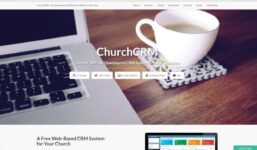
![How to configure webmail in Mobile 2024 [Free + Easy]
Video Tutorial DreamHost](https://www.review.vyeron.com/wp-content/uploads/2024/03/How-to-configure-webmail-in-Mobile-2024-Free-Easy-257x150.jpg)