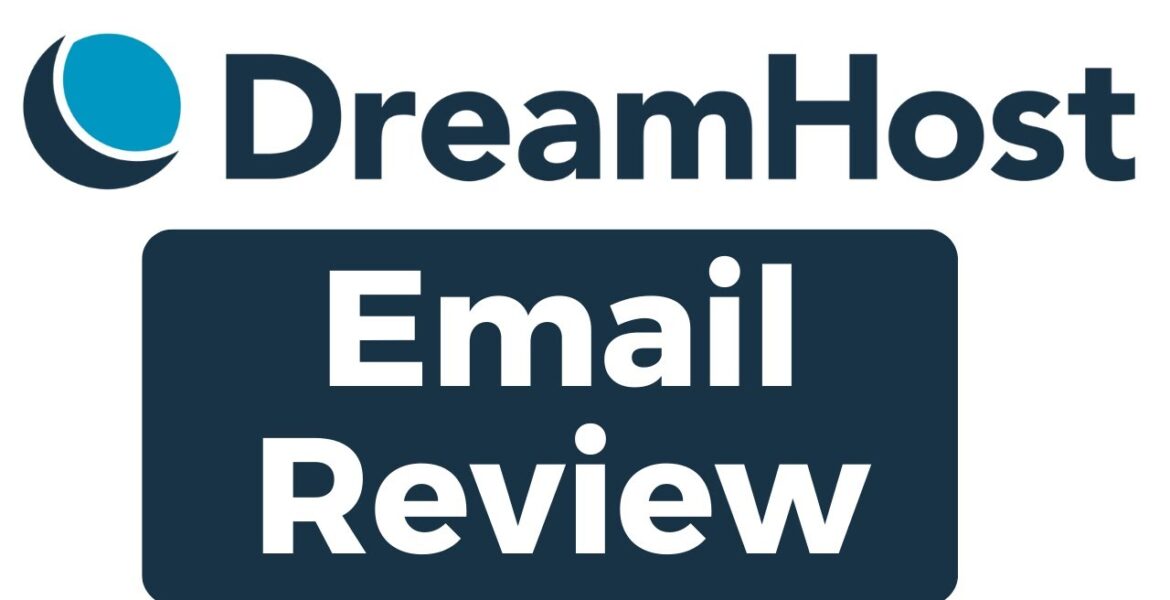
DreamHost Email Review & Easy Setup Guide: From Start to Inbox Tutorial Hosting
Hello everyone welcome to B experience your destination for everything related to web hosting and building websites in this video I will share with you my dream host email experience discussing is of use pricing how to get dream host hosting and domain name for free as well as the process of creating your email
Account and linking it to Gmail after acquiring ing my dream host account and making numerous videos what I consistently appreciate about dream host is its userfriendly interface from the initial sign up process to the creation of my email account every step was self-explanatory instead of C panel dream host control panel utilizes its
Own interface which I found remarkably simple and easy to navigate it presents only the essential information in an organized manner another aspect that I appreciate about Ram host is its commitment to maintaining affordable pricing despite being well established in the market and receiving recommendations from WordPress as well as ranking 12 out of
359 popular web hosting companies they have consistently kept their pricing reasonable in the in the past year distinguishing them themselves from many competitors in a market where a domain name typically costs around $10 to 12 dream host offers a comprehensive package for just $35.40 in the first year you not only
Get web hosting that allows you to create an unlimited number of websites and email accounts but also includes a free domain name regarding pricing I want to inform you that as an affiliate with dream host I receive a commission for every qualified customer and rather than keeping all this commission to myself
I’ve decided to offer you a special deal I’m willing to give you back the $35.40 from my commission making your web hosting and domain name essentially free here’s how you can take advantage of this offer visit the dream host website using my link which is B experience.com dreamhost purchase a WordPress unlimited
Or shared unlimited for a year priced at 35 and4 then provide me with your email or Pioneer email address and I’ll reimburse you the $35.40 cents and congrats on securing your professional looking email for free similar to many web hosting companies dream host provides a knowledge base an email ticket system
And a live chat option one area where I believe dream host could make improvements is in their life chat availability which currently operates from 530 a.m. to 9:30 p.m. PS covering 16 hours out of the 24 hours in a day despite this slight inconvenience in my personal experience the life chat
Queue wasn’t excessively long I had only two people ahead of me and they took me approximately 7 minutes to connect with a real person I’d like to give a shout out to Juan he was quick to reply and very helpful creating your email account on dream host is a straightforward process
Here’s a stepbystep guide first navigate to email click on manage email then create email enter your desired email address here you have three mailbox types the first one is fully hosted email which allows you to send receive and store emails the second one is forward only email which forwards all
Incoming emails to another specified email address and the last one is the garbage email that deletes all incoming emails without sending a bounce message to the sender for this video I will choose the first type as it is likely the preference for the majority of my viewers click
Continue fill in your display name the name address will see when you contact them and create a password I recommend you to save or not down this password for E of views when connecting your account to Gmail wait a moment as you see your email is completely created to access your email
Account click on the small mail icon enter your password and click login for composing an email click on compose and use the refresh button to check for new messages where I will show you how to connect a dream host email account with Gmail to start sending and uh receiving
Emails from directly from Gmail in order to do so go to Gmail and click on settings then see all settings head to account and import and click on add a mail account type your uh email address your the one you created on dream host and click uh
Next and choose import emails from my other account enter the username and password you created or you choose it during your email account creation on dream host for the pop server write pop. dreamhost.com and for the port choose the port number 400 I I want to say
995 you can take or check this uh option to leave a copy of your retrieved message on the server always use secure connection and label incoming messages and there you have it your new email account on Gmail is has been added successfully now you can start receiving
Your email your uh email your dream host email messages directly from or directly in Gmail in order to start receiving or start sending emails on the SMTP server write smtp.ao the port number 465 and username and password as chosen during your email account creation on dream host and always choose your secured
Connection and there you have it now the last step step your email account is currently is successfully uh connected Gmail now Gmail is connected successfully to start sending emails the last step is to confirm to to click on confirmation uh click on a link in a confirmation
Email that you receive in your dream host email account this is the email account this is the confirmation email uh message click on the link click on confirm and this is how you choose your new or your professional looking email address that was all for this video I
Hope you like it don’t forget to hit like And subscribe to encourage me to create more tutorials thank you for watching and see you in the next
👉 Go to DreamHost: https://bensexperience.com/dreamhost Welcome to our comprehensive DreamHost Email testing and setup guide! In this video, we explore DreamHost's email service and provide an in-depth overview to help you make an informed decision. From setting up your account to navigating the user-friendly interface, we'll walk you through the process step by step to ensure you're integrated smoothly and able to use your DreamHost email service efficiently. Whether you're a beginner or an experienced user, this guide covers everything you need to know to get started and organize your inbox. Join us as we immerse ourselves in the world of DreamHost Email, allowing you to get the most out of this versatile and reliable email solution. Don’t miss out – watch now and optimize your email experience with DreamHost!
#DreamHost #Email #Review #Easy #Setup #Guide #Start #Inbox
https://i.ytimg.com/vi/hectDuZVHuA/hqdefault.jpg



![WordPress Tutorial for Beginners 2023 [Made Easy]
Video Tutorial DreamHost](https://www.review.vyeron.com/wp-content/uploads/2024/03/WordPress-Tutorial-for-Beginners-2023-Made-Easy-Video-Tutorial-DreamHost-257x150.jpg)