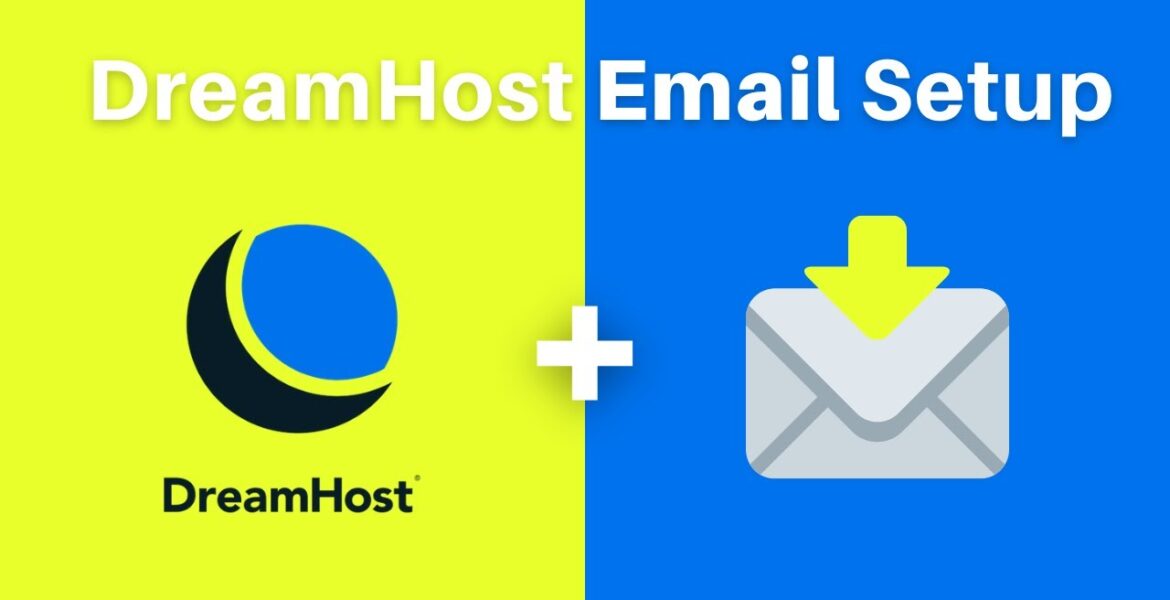
How to Setup an Email Address for your Domain with DreamHost Tutorial Hosting
Hey everyone this is tony teaches tech i’m tony and in this video i’m going to show you how to set up an email address for your domain name in dreamhost so if that’s something you want to learn how to do let’s go ahead and get right on into the tutorial here
I don’t want to waste any of your time the first thing we’re going to do is to go on the left hand side once you’re logged into your panel your dream host panel is to go to mail manage email now in here we basically
What we want to do is click on create a new email address and we just have to fill this out so first pick your domain name the domain we’re going to be working with today for me specifically is tonyflorida.me but you pick your domain name from your list
The name of the email address what do i want to have let’s do tony at tony florida dot me um the login so let’s generate a new login we’re gonna call this mailbox tony florida and for the password i’m just gonna i don’t want them to pick a
Password i’ll pick a password for myself so i’m gonna go ahead and type that in tony is teaching tech okay that sounds good tony is teaching tech all right so for this limit total disk usage they defaulted to 200 megabytes you don’t have to do that so just uncheck that and you’ll have
Unlimited um to a certain point to a certain extent unlimited disk space for your email account um just you can email you can keep this checked or not it doesn’t really matter down here they do have some limits so this says remove red messages when inbox reaches 250
Messages so that sounds like a scary thing the maximum they allow here is 2 000 so if you want to max it out you can click that in or type that in the next one is remove read messages from inbox older than 45 days is the default this
I don’t think there’s a limit here so you can like type in 9999 for that so you don’t ever lose those email messages and then for everything else um you can pick whatever you want i’m just going to leave the defaults here and down at the bottom here click on create address
Up and it does not like my password dreamhost is pretty strict about their passwords so um let me do what was i doing so tony let’s do tony tony florida dollar percent and then tony florida dollar percent okay create that see if that one works and it does not it it contains my
Username okay let me do um just florida or florida dollar percent up carrot florida dollar percent up carrot hopefully third time’s the charm and it’s taking a little bit longer so yes it is so it says we have successfully successfully added tonyflorida.me we can log in with this username which
Is our email address and it says it’ll take a few minutes for this new address to become active but let’s go ahead and take our chances let’s see if we can log in right away to our new inbox so we can do that on the left hand side go to if you’re
Not already expanded go to under mail webmail and that’s going to bring up a list of all your webmail links uh just find the domain name that you’re working with and for us it’s uh webmail.tonyflorida.me so click on that it’s going to open up a new page we can
Type in our email address which is tony tony florida dot me and let’s see if i can remember that password it was florida dollar percent up carrot click on login and there is our brand new no email addresses or no no email emails yet inbox and we can test this out right we
Can go ahead and send an email and see if we can receive email so what i do have back here in the background is my gmail account which is operating under the name tonyteachestech gmail.com so let’s first send an email from dreamhost to that account so how do we send an
Email we can click on this pencil up here to compose a new email and we’ll send it to tony teaches tech gmail.com subject just do something silly hey tony how are ya yat how are ya and then we’ll say uh just checking in on you checking
In on you okay so we’ll send that and over here um this should be pretty instantly and it does so we see our email come up here it is from our custom domain name tony at tonyflorida.me to tonytustech gmail.com we’ll go ahead and reply using this smart reply
I’m good how about you so we’ll send that back over to our dream host inbox and to help it along if you don’t see it pop up right away there’s this refresh button there it is you can click on refresh um it’s a little bit slower than gmail there it is
So just like five or ten seconds later here is the email hey tony how are you i’m good how about you that’s about it for this video if you want to learn how to check your email your dream host email with your custom domain name inside of your gmail inbox check out
This video here i have plenty of other videos on this channel about email in general sending up different email addresses all that stuff so check those out as well thank you guys for watching i’ll see you in the next Video
Learn how to set up a fully functional email address for your domain name with its own inbox with DreamHost. DreamHost Hosting + Email starting at $3.95/month 👉 https://ttt.do/DreamHostEmail (as a DreamHost Affiliate I earn from qualifying purchases) For more information visit https://tonyteaches.tech Take a look my vlog channel @TonyFlorida #dreamhost #email
#Setup #Email #Address #Domain #DreamHost
https://i.ytimg.com/vi/4dSfI1ln3FU/hqdefault.jpg
![DreamHost login process tutorial [WITH PROMO COUPON]
Video Tutorial DreamHost](https://www.review.vyeron.com/wp-content/uploads/2024/03/DreamHost-login-process-tutorial-WITH-PROMO-COUPON-Video-Tutorial-DreamHost-257x150.jpg)


