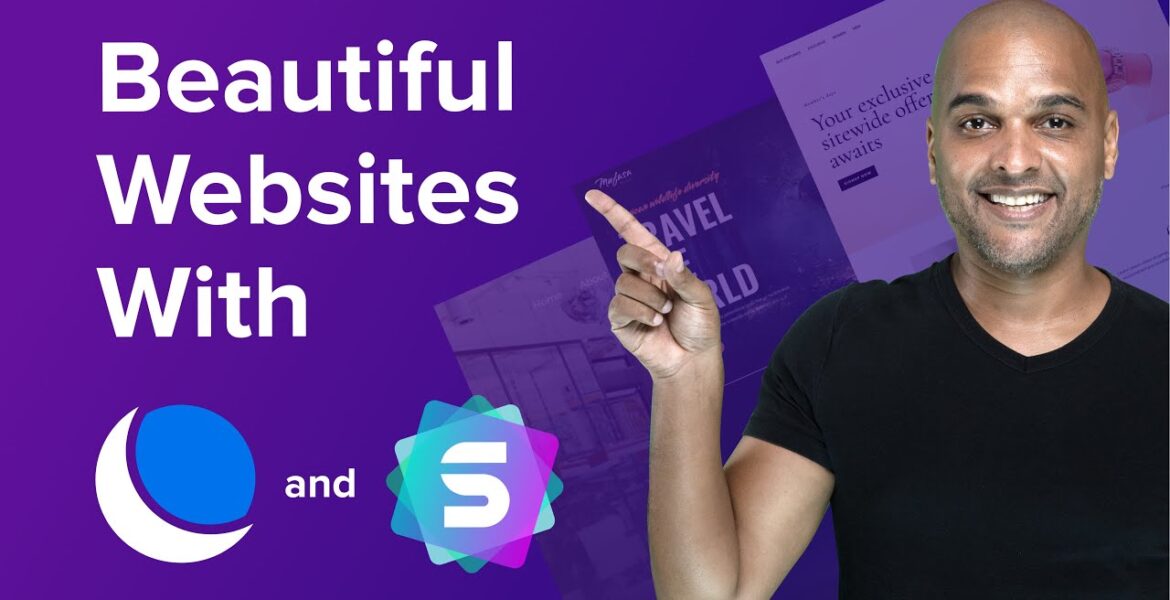
DreamHost Astra WordPress Website With Starter Templates Tutorial Hosting
So you’re getting a web hosting plan with dreamhost and you need a quick way to create a website but coding is not an option so WordPress comes to mind and you’ve heard that Astra with more than 2 million installs is the most popular WordPress theme of all time well in this
Video I will show you how in just a few clicks you can create a beautiful website with Astra and starter templates and all of that straight from the dreamhost dashboard hello I’m Kate from the Astro team and today I will show you how to deploy a beautiful WordPress astral powered website with dreamhost
Web hosting I will show you how to do that in just a few clicks and how to edit the content to suit your business now let’s take a look at what we’re going to build and we’ll keep it simple and beautiful with this design from starter templates so we’ll go from this
Design here to this so basically I will show you how to change the logo how to change the text so you can edit the content how to change the colors and of course how to change images next setting up WordPress from your dreamhost dashboard so once you’ve gone to the dreamhost
Website selected your favorite web hosting package and follow the self-explanatory steps you will land on your dashboard so the next step is you want to go to WordPress click on install WordPress select your domain or subdomain and click on install next select the site purpose for a guided WordPress install so you have
Local business portfolio blog e-commerce other and none now if you don’t know you can choose other and really customize it but let’s go for a local business because for the sake of this video Let’s imagine that you are an accountant and want to build an accountant website now
Of course you can adapt this to any industry you working in so let’s click on local business and then click on next so now we land on this page with the recommended plugins and as you can see we have the starter templates plugin now before we proceed let’s take a look at a
Quick reminder so your website will be hosted by dreamhost which means that the files of your website will sit physically on a server at dreamhost now in order to access this website you need a domain name which more than likely you also got from dreamhost now that’s all good but if you don’t
Want to code you need some kind of software and the most popular one is WordPress because more than 40 percent of our websites in the world use WordPress now that’s all good WordPress is a fantastic machine but in order to display websites WordPress uses a system called themes
And the theme we’ll be using today is called Astra Astra is a super lightweight theme and as mentioned in the intro more than 2 million websites trust Astra and websites like stand for University NASA or Google just to name a few so Astra will help to shape your
Website in terms of design layouts and so on now in order to go even faster we’re going to use a plugin called starter templates and basically starter templates is a library of more than 200 ready to import designs so in just a few clicks you can install those beautiful
Designs and start building your website and last but not least in order to edit the content of your website we’ll be using a plugin called Spectra and Spectra is a very powerful visual website builder built on top of the default WordPress editor and basically it’s what we’re going to use to edit the
Content so now you should have a clear idea of which does what now the beauty of it is that you can install all of it from the dreamhost dashboard and the second beauty of it is that we’re just going to use free tools so that the
Tools you see here apart from your web hosting all the rest is free now they also come with premium versions and if you’re interested I’ll put some links in the description below but for this video we’ll just be using the free versions okay so back in the dreamhost dashboard
And as you can see we have the starter templates plugin so make sure the starter template is selected but it’s selected by default and then you can decide whether or not you want to keep all the other plugins now for the time being let’s keep it simple but make sure
Whatever you do that you keep the dreamhost panel login takes because this is going to help you to provide access seamlessly to your WordPress dashboard let’s scroll back up and you can see we have Spectra installed so let’s click on install and will be taken to this screen
Where we see the WordPress installation in progress and there you go it’s installed so next you want to identify which WordPress installed you want to access click on the three dots on the right hand side and click on WordPress and here we are WordPress has been installed
And what you see right here is the WordPress admin dashboard next installing a starter template so once you are in the WordPress ashmin dashboard you’ll be served with this screen so all you need to do is click on get started and next click on build your website now
Select your page builder in this case we’re going to use block editor and here you have access to the starter templates Library so you can either scroll look for a design that you like or you can type here in the search fields or you can go through the various drop downs
Now for this video we’re going to use the example of an accountant so let me click on accountant and I like this design so we’re going to click on that one so here we have a few options we can upload our logo but I will show you how
To do it later so let me click on Skip and continue and next we can choose the colors and fonts here we have our default colors but let me pick this color palette here so let me click on it and as you can see changes are reflected
Next we can change the font so we got some fun pairs here this is the default one but I can click and change and select other fonts but I like the original one so let me click back on it and click on continue next before you
Click on the submit and build my website button you may want to fill in this form because that’s going to help the Astro team to serve you even better in the future now as you can see in the advanced options it’s going to install and activate the Astra theme so you
Don’t have to do it yourself just make sure this option is selected so without option selected here let’s click on submit and build my website and I’ll sit back relax and enjoy the flight and voila congratulations your website is ready and into just 33 seconds to
Build and no I’m not kidding so of course you can click to tweet if you want to share the good news with the world and then click on view your website and voila your website is ready to roll now of course unless your name is Joyce
Roberts and you look like her well you may want to change the content of your website right and that’s precisely what we’re gonna talk about next editing the content of your website so there are two ways you can access editing the content of a page and both lead to the same
Place I’m gonna show you so right now I’m logged in as an administrator and you can see it because you can see the administrator toolbar here at the top so what I can do is just click on edit page and if I do I can start editing my page
As you may have guessed now the other way to do it is to go back to the dashboard so I’m just going to click on dashboard then in the left panel you want to click on pages hover over the name of the page you want
To edit and click on edit and here we are in the WordPress editor so the first thing you may want to change is the name so I’m just going to hover over the text just click on it and as you can see I can start typing so I’m going to select
The text and change it to what I want John Doe now as you can imagine I can do the same thing for the text just below I can add some characters just like I would in any other text editor now as mentioned before all these blogs or widgets come from the Spectra
Plugin and if you want to know what you’re using just click on one element and you will see the name appear here in the top right corner so right now I’m on buttons but if I click back here I’m on the info box as
You can see here and if you want to add more just click on the plus sign in the top left corner and here you see all these spectral blocks so let’s say I want to add a block quotes I can just click on it and here’s my blog quote now of course
Here it doesn’t look good I need to style it and for that I will go to the style tab with my Blackboard block selected go to quotes quote color and then I would just pick the white color and it already looks better but right
Now I don’t want to use a Blog code so I’m just going to click on the three dots and click on remove blog quote okay next I want to change the image so you may have guessed it I’m just going to click on the image and here I have this menu
Bar here so I’m just going to click on replace but I could also have done it here on the right hand side in the style panel but for the time being let me click on replace and I can either replace this image with an image from the media library or I can
Upload one so here is the media library but I want to upload so once again I’m going to click on the upload tab click on select files and already have my image ready click on upload and click on select and there you go next I’m going to click on
Update and now if I go back to the front end and refresh voila John Doe is in the building so as you can see it’s super easy to change the content of your website but if you want to get a deeper knowledge of the Astra theme I’m going to redirect you to this
Video and I’ll put the link in the description below this is a total Master Class more than two hours you will know everything about Astra now if we go back it’s all nice we change the content but as you can see here on top there’s something we forgot
To change and it’s the logo next changing the logo so back in the WordPress admin you want to look at the left panel you want to hover over Astra and click on dashboard next as you scroll to the Quick Settings section you will see a bunch of options
Here they all lead to the same place the customizer but they will lead you to their respective spot so let’s click on site identity so once you get in the customizer you can either use the options here in the left panel you can navigate you can go back and select
Other options or you can just hover over the element that you want to change in the header like I’m doing here so let’s zoom in and as you can see I got this edit icon so I’m just going to click on it and as you can see now in the left
Panel I have the option to change this logo so I’m just going to click on change image and I can either select an image from my media library or I can click on free images but for a logo more than likely you want to upload your own
Logo so click on upload files tab and click on select files next I’m going to select my logo go click on upload and click on choose image and there you go next click on publish and now if I go back to the front end let’s refresh our
Page and there you go looking beautiful so as you saw with just three tools that we installed straight from the dreamhost dashboard we were able to easily change the content of our website and we went from this to this so we changed the logo we change the text we change the colors
Even the images now if we were able to achieve this with just the free version just imagine what you could do with the pro version of Astra and starter template now I’ve already mentioned the master class video that you can find on this YouTube channel if you want to know
Astra inside out but if you want to know the difference between the free and the pro version of Astra then you may want to look at this video and of course the links are in the description below so you’re now fully ready to install a beautiful and professional looking
Website straight from the dreamhost dashboard it doesn’t get easier than that now question will you be building a personal or professional web site please let us know in the comments below Foreign
DreamHost +Astra = Easy to Build WordPress Website with Starter Templates 👉 https://wpastra.com/website-templates/ – Today we'll look at how easy it is to create a professional looking website with DreamHost web hosting and Set up Astra/Starter templates, right from the DreamHost dashboard! #wpastra #dreamhost #wordpress #brainstormforce Products mentioned in the video: 🟣 Astra: https://wpastra.com 🟣 Starter templates: https://wpastra.com/website-templates/ 🟣 Spectra to power Your WordPress block editor: https://wpspectra.com/ Tutorials: 🟣 Astra Theme Full Tutorial MASTERCLASS – https://www.youtube.com/watch?v=vNHS9Fz-_yc 🟣 Astra Free Vs Pro: https ://www.youtube.com/watch?v=StDyziiLwv8 🟣 Build websites faster with Starter Templates 3.0 – https://www.youtube.com/watch?v=GX9HR26oYZ4 ——— – ————————————————- – ——- 📽📌 Table of Contents 📌📽 00:00 – Astra + DreamHost 00:58 – Setting up WordPress from DreamHost 04:39 – Installing a starter template 06:43 – Editing the content 09 :52 – Change logo —————- ——————— 🤔 You're just getting started to create a website? Read this ultimate guide: https://wpastra.com/guides-and-tutorials/how-to-create-a-website/ 🤔 How to use Astra Theme (Step by Step) Read this ultimate guide : https://youtu.be/BAN-puzLheM ————————————– – —————————- 📌 About us 📌 At Brainstorm Force we believe that creating a website is not complicated should be. We build high-quality WordPress products and tools that are easy to use, affordable and reliable to help entrepreneurs, professionals and bloggers grow online. Brainstorm Force is the team behind popular WordPress products like: 🟣 Most popular WordPress theme Astra: https://wpastra.com/ 🟣 Starter templates with over 300 pre-built website templates: https://startertemplates.com /🟣 Spectra to support your WordPress block editor: https://wpspectra.com/ 🟣 Ultimate Add-ons for Elementor: https://ultimateelementor.com/ 🟣 Ultimate Add-ons for Beaver Builder: https ://www. Ultimatebeaver.com/ 🟣 Schema Pro to add schema markup to your website: https://wpschema.com/ 🟣 Convert Pro to generate more leads: https://www.convertpro.net/ 🟣 WP Portfolio to design your beautiful portfolio: https://wpportfolio.net/ 🟣 ProjectHuddle to get sticky note-style feedback on your websites and designs: https://projecthuddle.com/ —- ——- ——————————————- ——- —— 📝 Are you a WordPress enthusiast and want to contribute to our team?📝 We are hiring for multiple positions: https://brainstormforce.com/join/ – —————————– ——————— —————- 🚨 Follow us to stay updated 🚨 Facebook Community : https://www.facebook.com/groups/wpastra Facebook -Page: https://www.facebook.com/BrainstormForce Twitter: https://twitter.com/WeBrainstorm/ LinkedIn: https://www.linkedin. com/company/brainstorm-force YouTube: https://www.youtube.com/c/BrainstormForce/
#DreamHost #Astra #WordPress #Website #Starter #Templates
https://i.ytimg.com/vi/7lQDlIPXO9U/hqdefault.jpg



